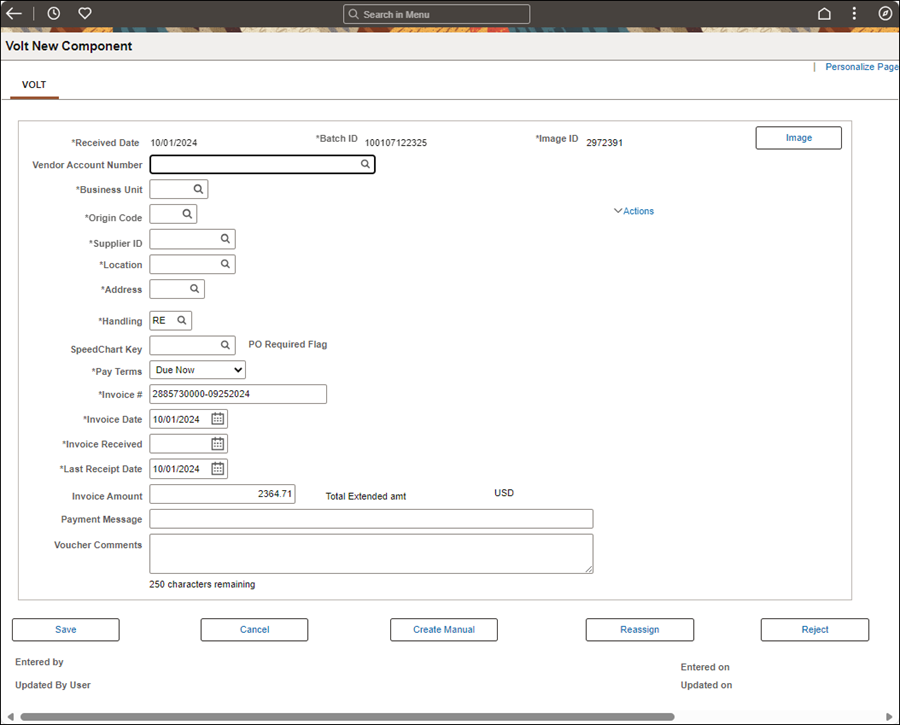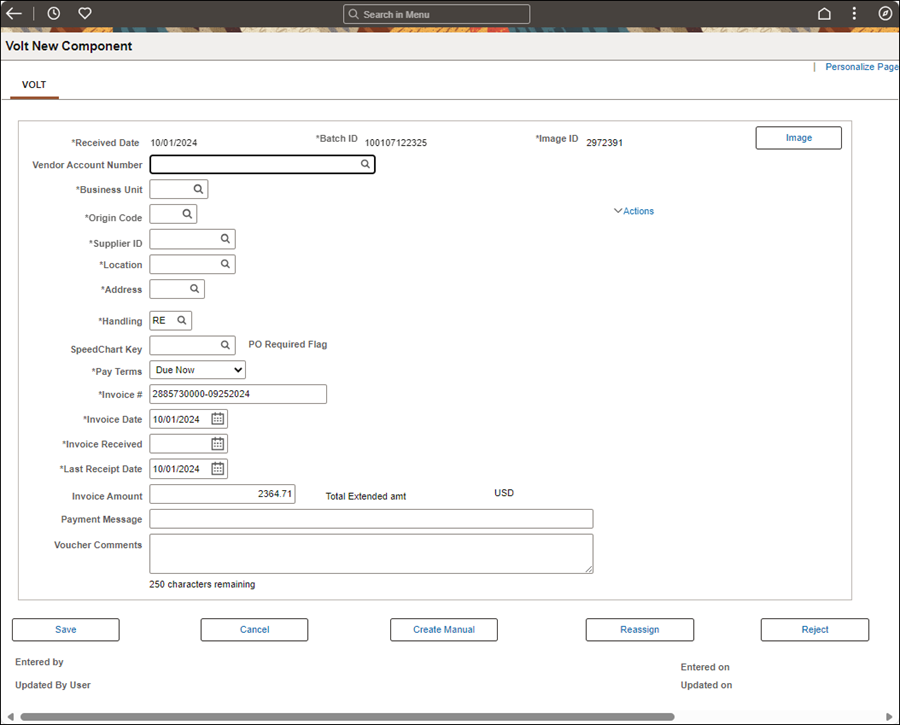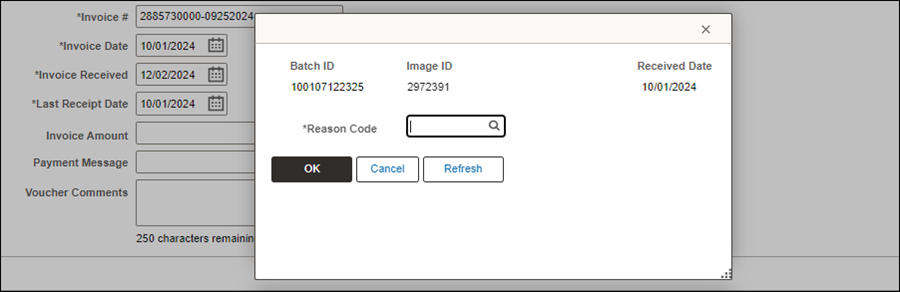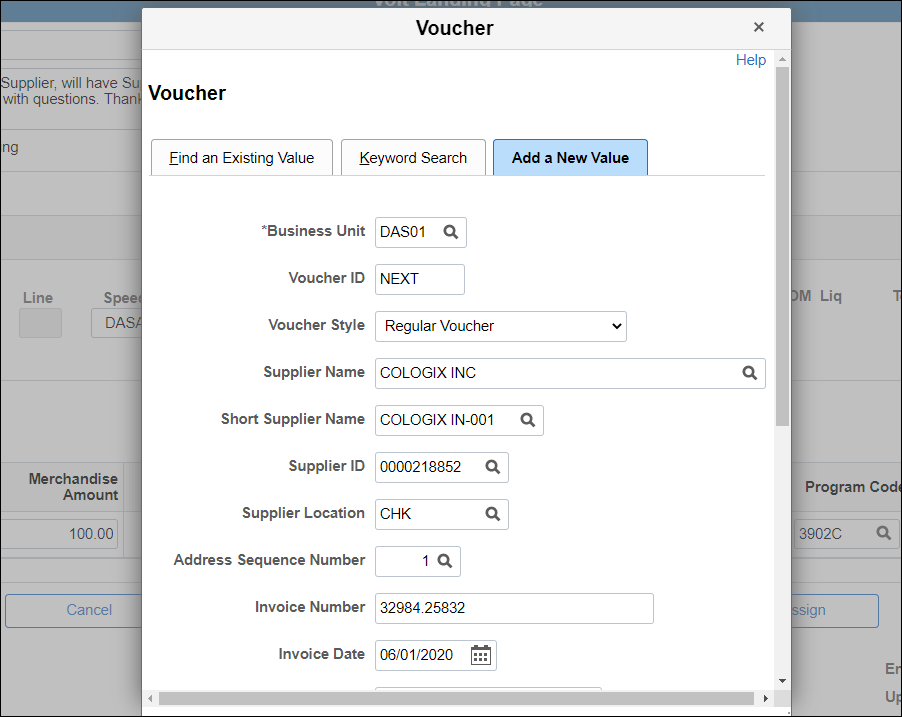If the Invoice Number field
populates with "Critical," click herehere.
- Agencies will email critical invoices to criticalinvoices@obm.ohio.gov.
After an automatic batch schedule completes in OAKS FIN, these
images will appear on the AP Sorter
and AP VOLT page
and "CRITICAL" will populate the Invoice/Invoice Number field. The critical
invoices will appear in the VOLT Next In Queue and be worked immediately
as they are received.
- Statuses of critical items can be verified as proper system
functionality (ensuring Tumbleweed/Mavro is working properly)
maintained by running the query titles "OH_AP_OSS_SORTER_CRITICAL."
- Critical
invoices sent to Criticalinvoices@obm.ohio.gov will be processed
within one business day provided that at least one of the following
criteria is met:
- Subject
to a loss of discount.
- Late
fees will be added.
- Potential
disconnection of service.
- Time-sensitive
payments (i.e., grants/federal cash draw)
- If
the agency specifies that they are subject to a loss of discount,
late fees, or disconnection of services, use Payment
Terms of "DUE NOW." Place a comment
on the voucher indicating potential loss of discount, potential
late fees, or potential disconnection of service.
- Enterprise Content Management (ECM) will assist in monitoring
the Critical mailbox error folder.
- Items in the error folder that can be processed will be
resubmitted back to the Critical mailbox.
- Communication of items identified as improper submissions
such as invalid format and items that do not contain attachments
will be facilitated by ECM.
- Items out of scope from the above will be escalated to
the service line coaches.
- If the "remit to" address is incorrect or not in
OAKS, Accounts Payable will perform the following steps:
- Create voucher selecting CHK as the location and Return
to Agency (RA) as the payment handling.
- Provide the following case solution: Voucher ID number
and "Warrant was processed as Return to Agency (RA) and
will need to be picked up from state accounting.
- The agency will need to mail the
payment to the correct supplier invoice address.
- Email image to Supplier Operations informing them of the
"remit to" address issue.
- Supplier Operations will contact
the supplier to update address in OAKS.