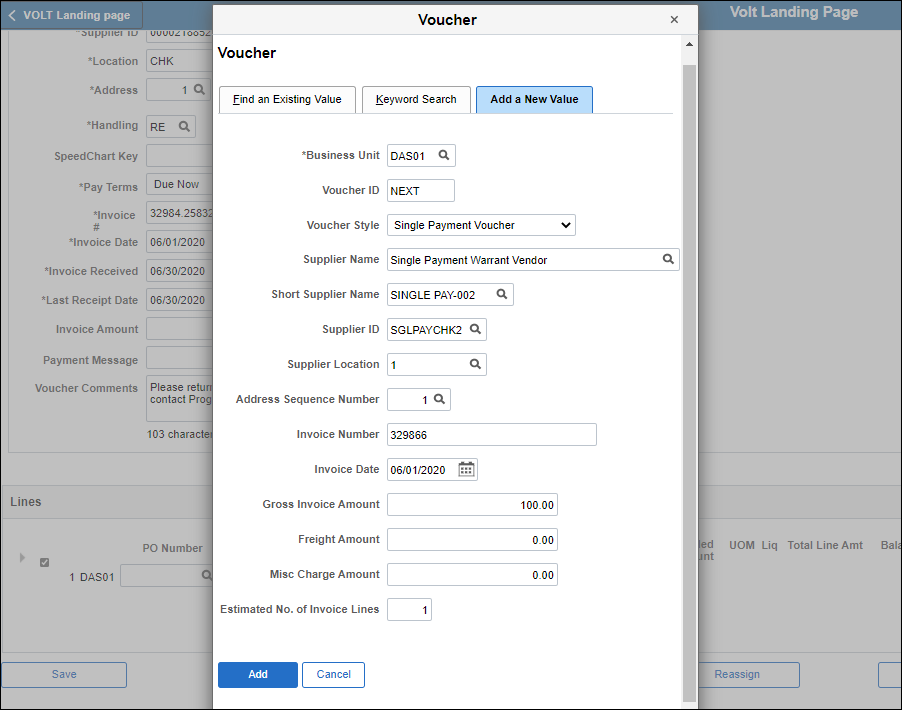
Effective: 03/15/2021
Previous Steps - "Processing Manual Vouchers"
Related Topics:
If the invoice cannot be processed, refer to the AP Exception Codes Quick Reference Table, select the appropriate exceptions based on the identified issue and follow the outlines process.
Establishing a permanent supplier record on the supplier file ensures accurate information for tax, reporting, and management purposes. However, a Single Payment Voucher (SPV) is used in special circumstances for one-time payments only to suppliers not in the OAKS FIN Supplier database.
Limitations of Single Payment VouchersLimitations of Single Payment Vouchers
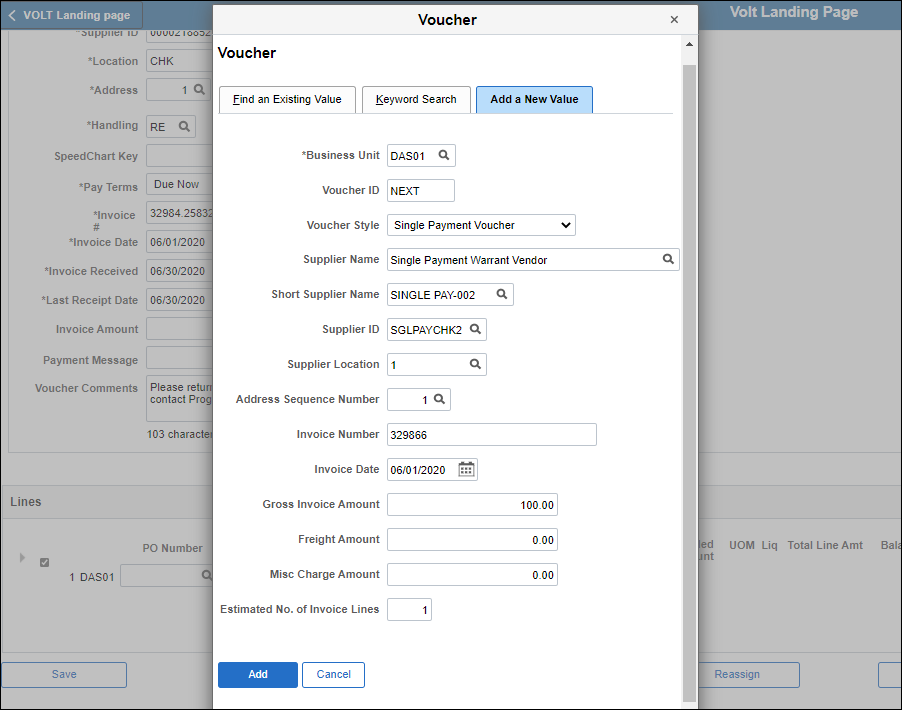
If the invoice or backup documentation is requesting a Single Pay Voucher:
Verify the supplier is not established and is not active in the OAKS FIN supplier database. If it is established and active, create the voucher using the supplier OAKS ID. Place a comment on the voucher - Supplier in OAKS. Do not create single pay voucher.
Verify the amount of the payment does not require a purchase order to be completed. If it does require a purchase order, create the voucher using the supplier OAKS ID. Place a comment on the voucher - Supplier in OAKS. Do not create a single pay voucher.
Verify the account code being used is not reportable to the IRS. If it is reportable, send the invoice back (Working an Exception Code 05: Supplier Not in OAKS). Do not create single pay voucher.
Do NOT change the Voucher ID.
The Voucher ID defaults to "NEXT." OAKS FIN will automatically assign the next available voucher ID code.
Update the Voucher Style field to "Single Payment Voucher."
Update the Supplier ID to "SGLPAYCHK2."
The Supplier Name, Short Supplier Name, Supplier Location, and Address Sequence Number will automatically populate from the "SGLPAYCHK2" Supplier ID.
Verify or enter Invoice Number based on the "Determining Invoice Number" process.
Verify or enter the Invoice Date based on the "Determining Invoice Date" process.
Unless the invoice is for goods or services described in the "Pre-payment of Expenses" section of the "Vouchers and Expenditures SAFE Policy," if an invoice date is greater than 3 business days as of the current day, see Working an Exception Code 10: Future Dated Invoice.
Click Add button.
The Single Payment Supplier page displays.
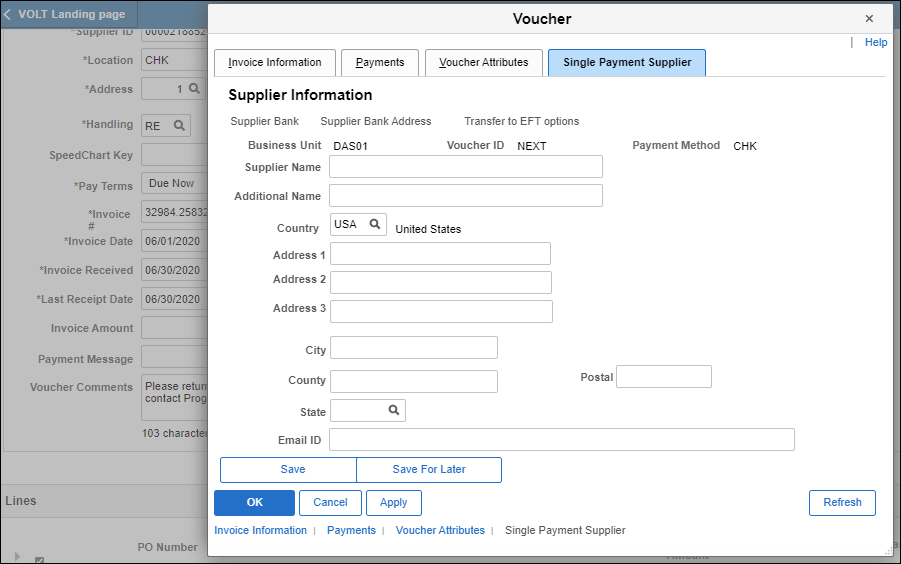
Next Steps - "Single Pay Voucher - Single Payment Supplier Tab"