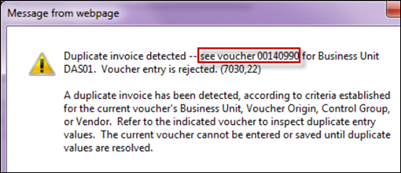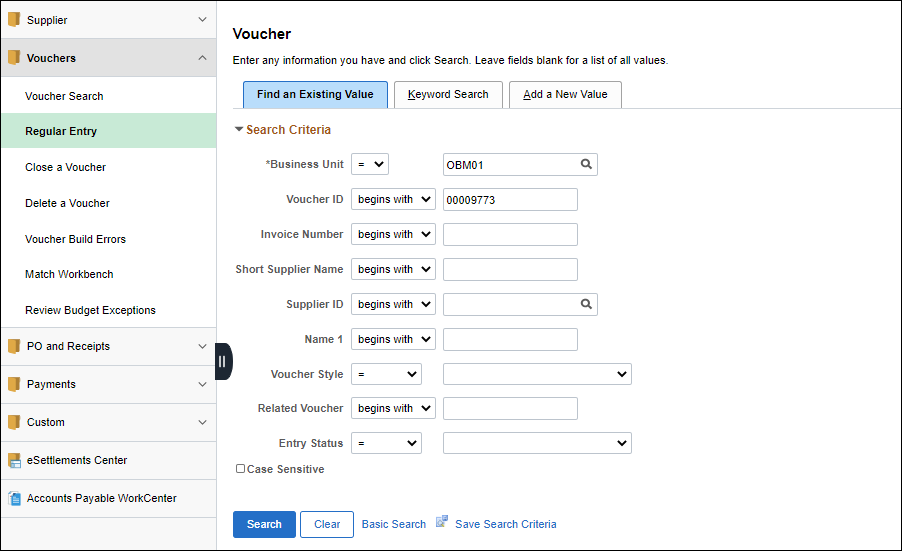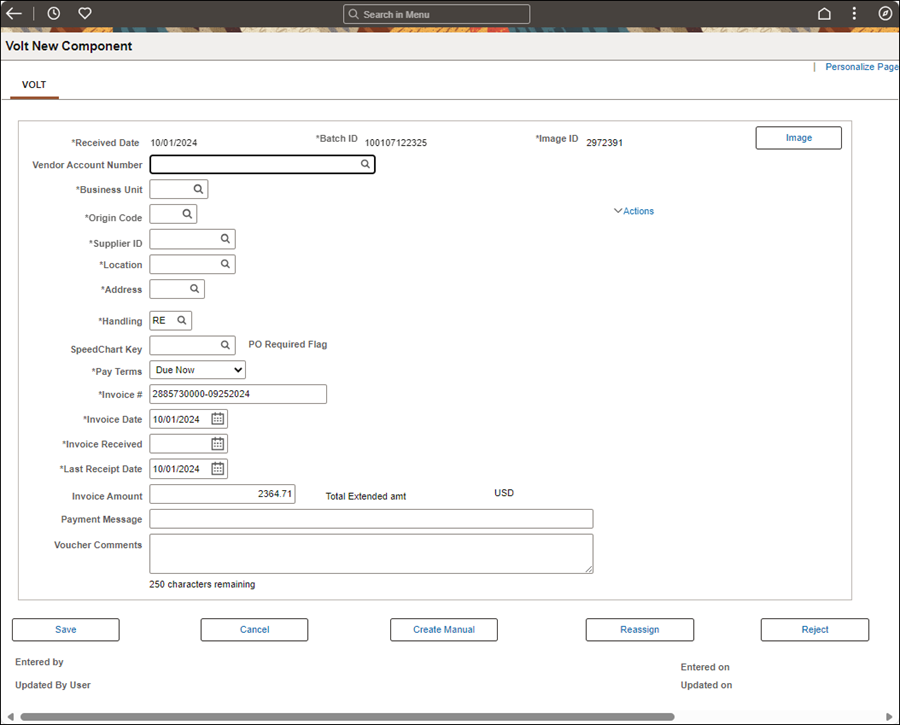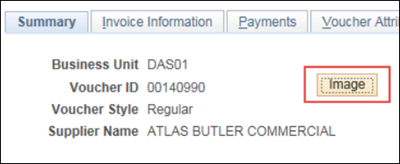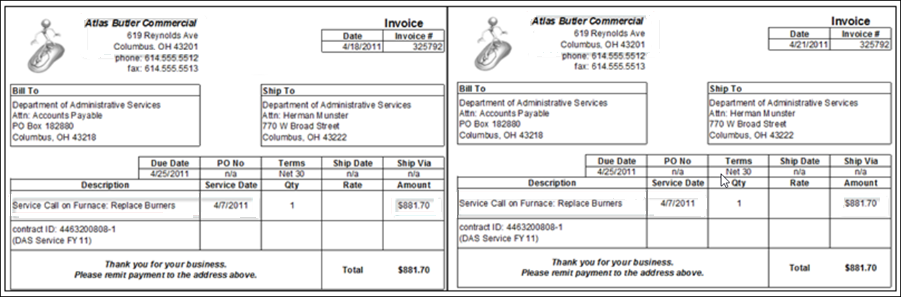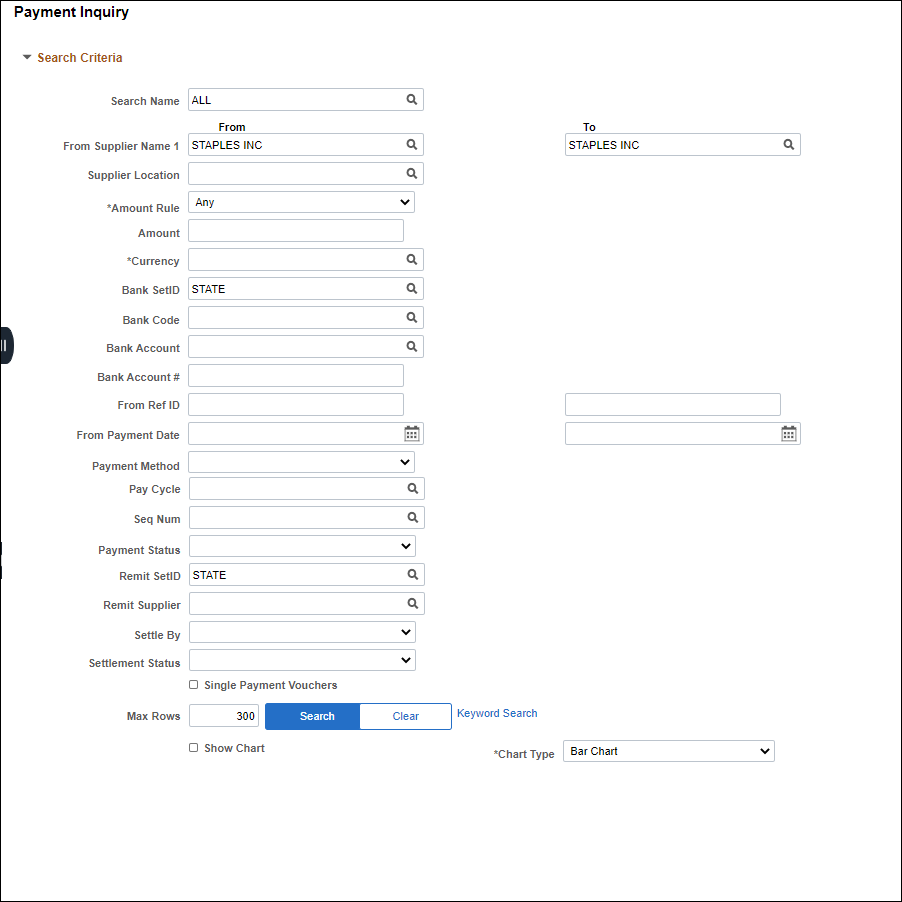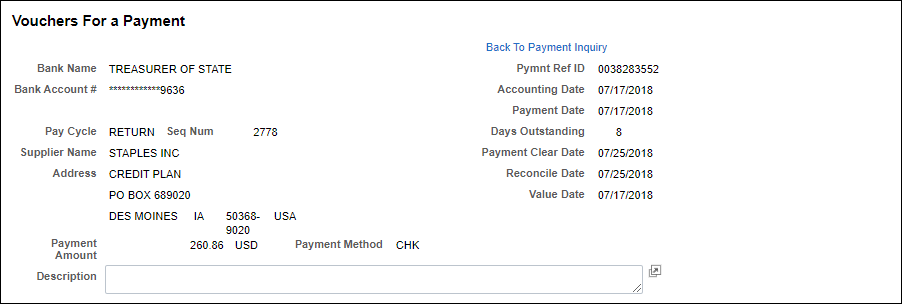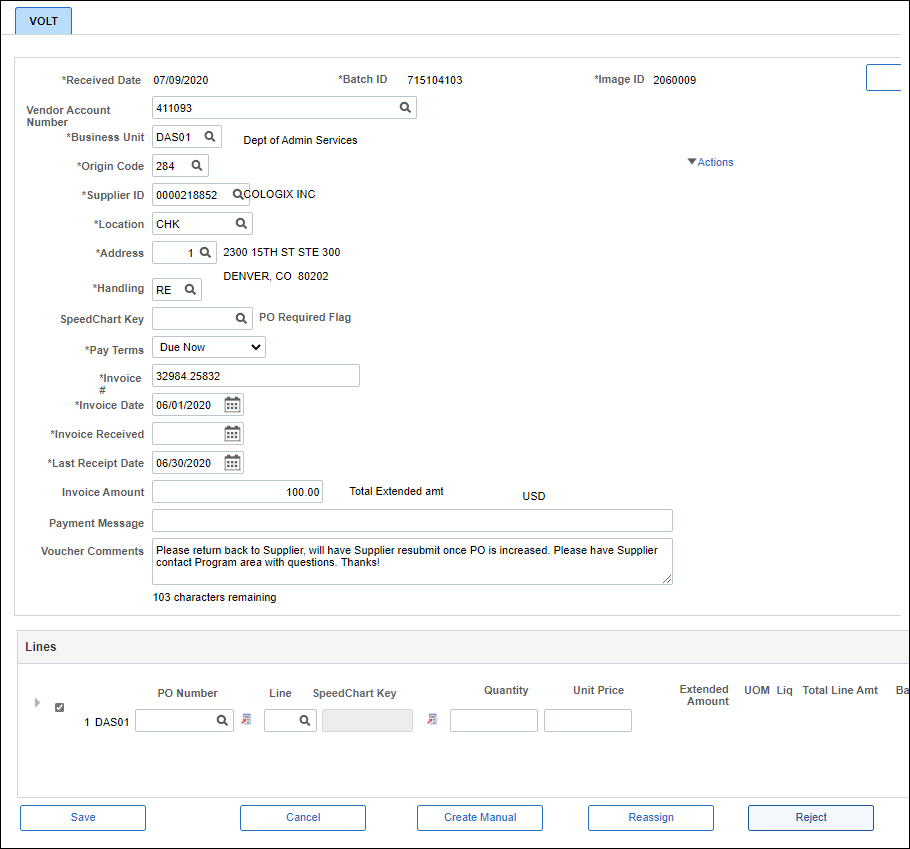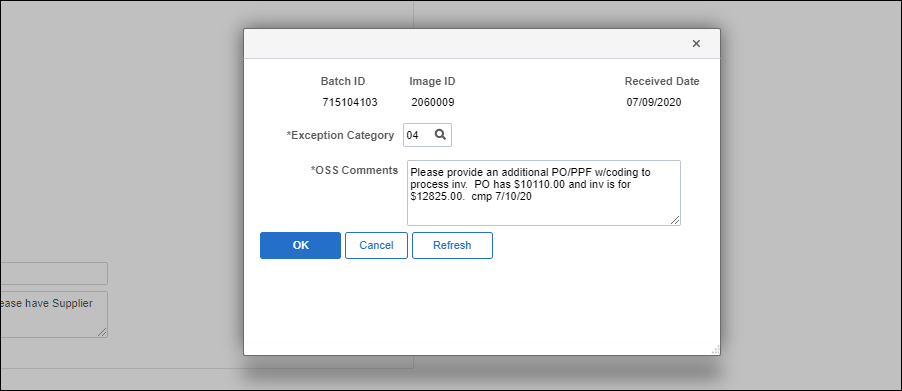Working an Exception Code 04: Duplicate Invoice
A duplicate invoice exception may be identified during voucher creation. When creating a voucher in OAKS FIN, a duplicate invoice detected message will display if attempting to create an invoice with the same invoice number as a previously created voucherpreviously created voucher .
.
To confirm the item is a true duplicate, complete the steps below.
- myOhio.gov > Financials > Accounts Payable Tile > Vouchers > Regular Entry
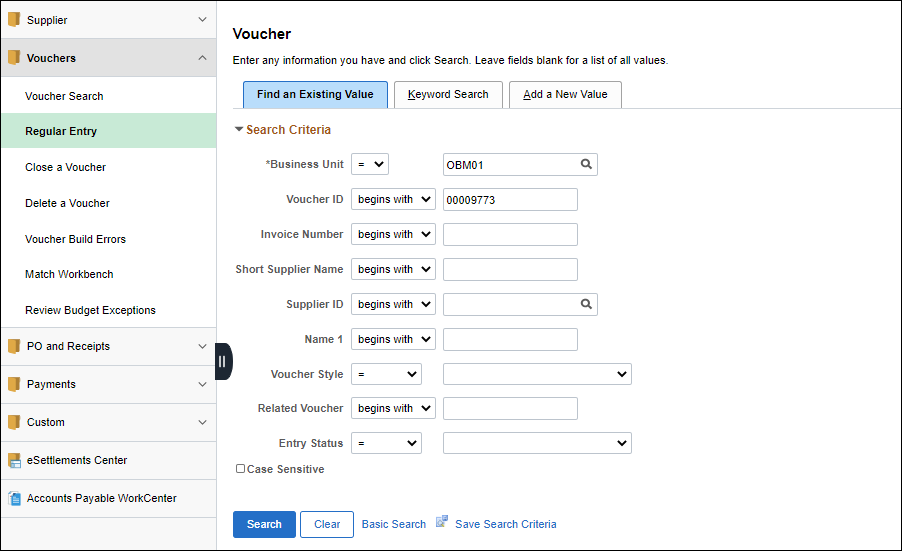
- Click Find an Existing Value tab.
- Enter Business Unit for agency on invoice.
- Enter Voucher ID from pop-up message window (or Invoice Number from AP Sorter page).
- Click Search.
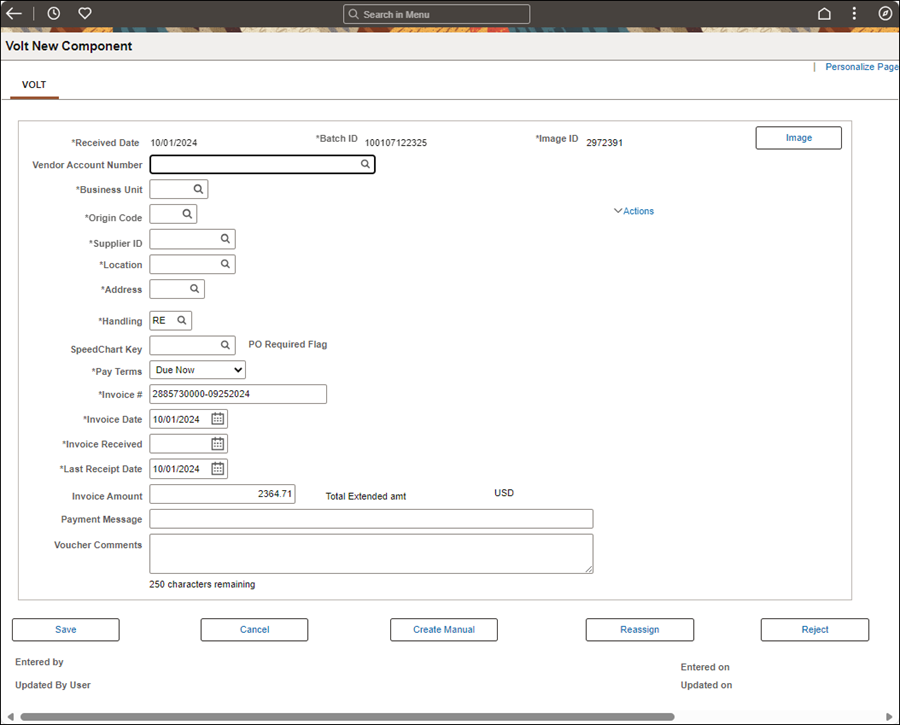
-
- After conducting a search, click the Recent Search ResultsRecent Search Results
 icon at the end of the breadcrumb navigation anytime to display the Recent Search Results in a pop-up window.
icon at the end of the breadcrumb navigation anytime to display the Recent Search Results in a pop-up window.
- The voucher Summary tab displays.
- Click ImageImage button to view the voucher.
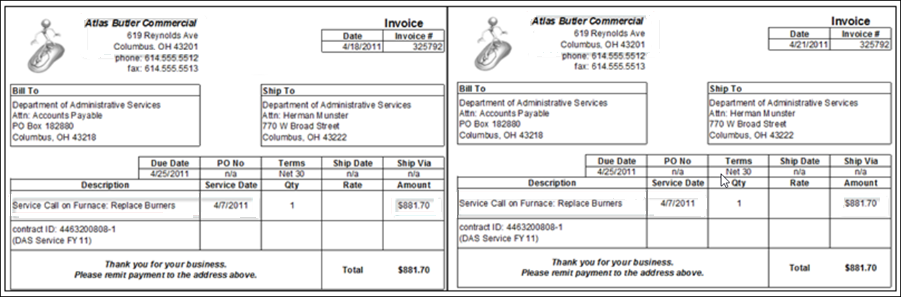
- Compare key details between the image on the referenced voucher and the image from the new invoice received (i.e., supplier name, amount, description of services/goods, service dates, etc.).
- Review payment details on existing voucher in OAKS to verify payment confirmation.
- myOhio.gov
> MY WORKSPACE > Financials Globe > Accounts Payable Tile
> Payments > Review Payments
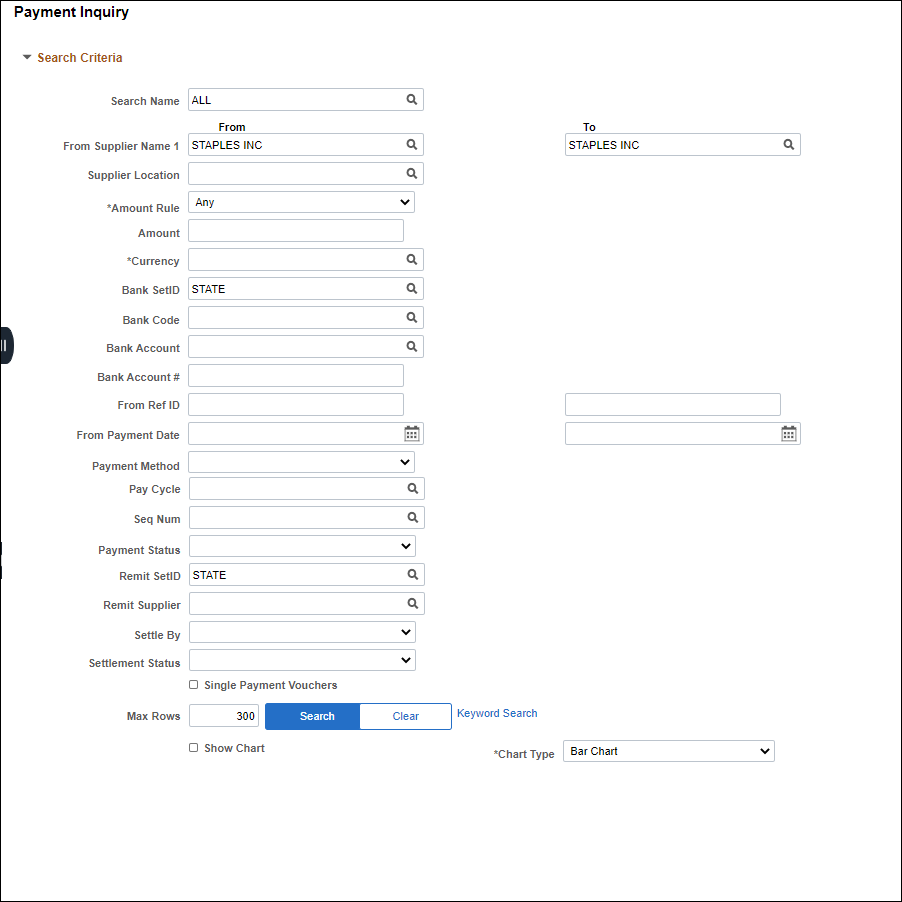
- Enter the necessary search criteria.
- Click Search.
- Payment Inquiry Result tab displays.
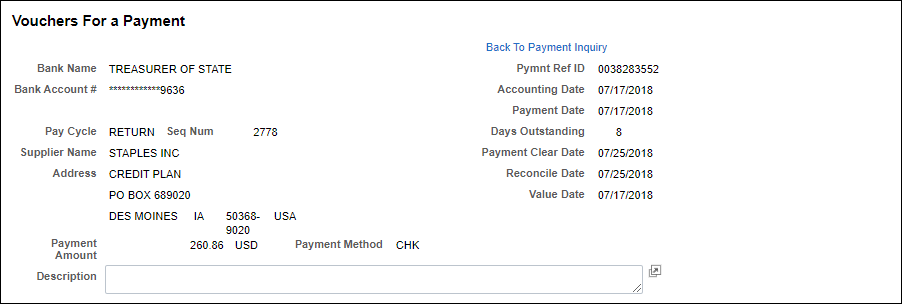
-
- If initial payment did not process correctly, resolve as applicable.
- If invoice is not a true duplicate, change invoice number according to the "Determining Invoice Number" section and process as outlined in the Creating Vouchers section.
- If invoice is a true duplicate, return to VOLT page and continue with steps below:
- myOhio.gov > Financials > NavBar > Menu > Accounts Payable > Batch Processes > Extracts and Loads > VOLT Landing Page
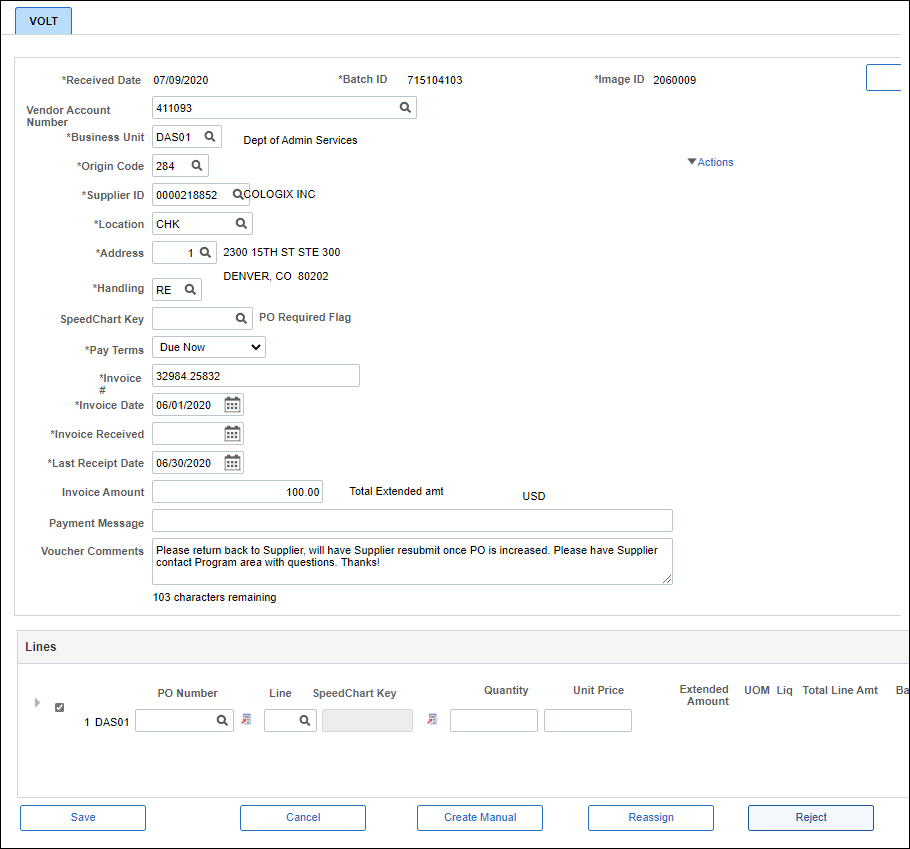
- Complete all required fields (i.e., Business Unit, Origin Code, Supplier ID, Location, Address, Invoice Number, Invoice Date, Invoice Received, and Last Receipt Date).
- Click Reject.
- The Reject pop-up page displays.
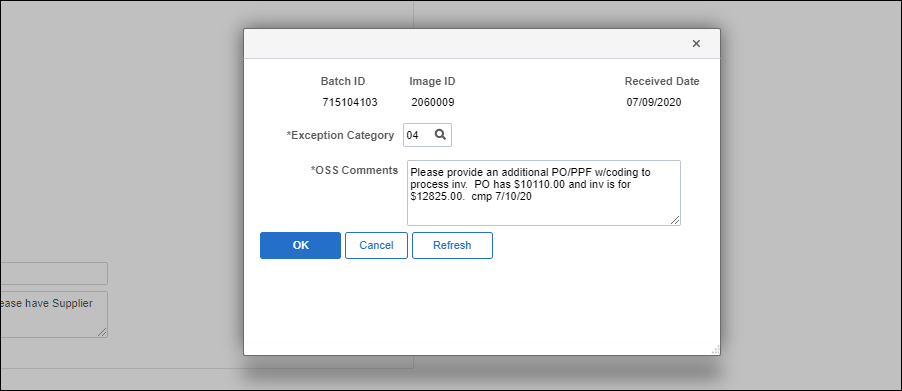
- Click the Exception Category lookup icon and select the correct Exception Category.
- Enter the OSS Comment based on the standards found in the "Exception Codes Quick Reference Table" topic.
- Click OK.
- The VOLT work item is rejected and will be automatically deleted from the AP Sorter Page.