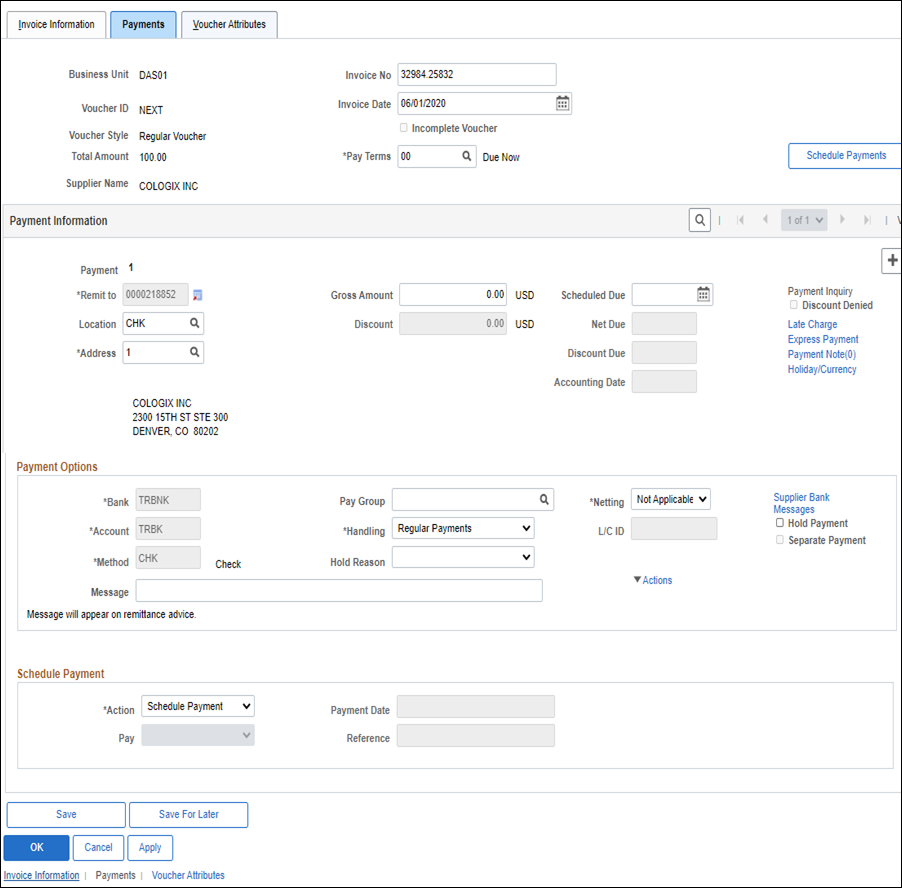
Effective: 03/15/2021
The Payments tab displays with the invoice details previously entered on the Invoice Information tab. Continue entering additional supplier and/or payment information using the steps below.
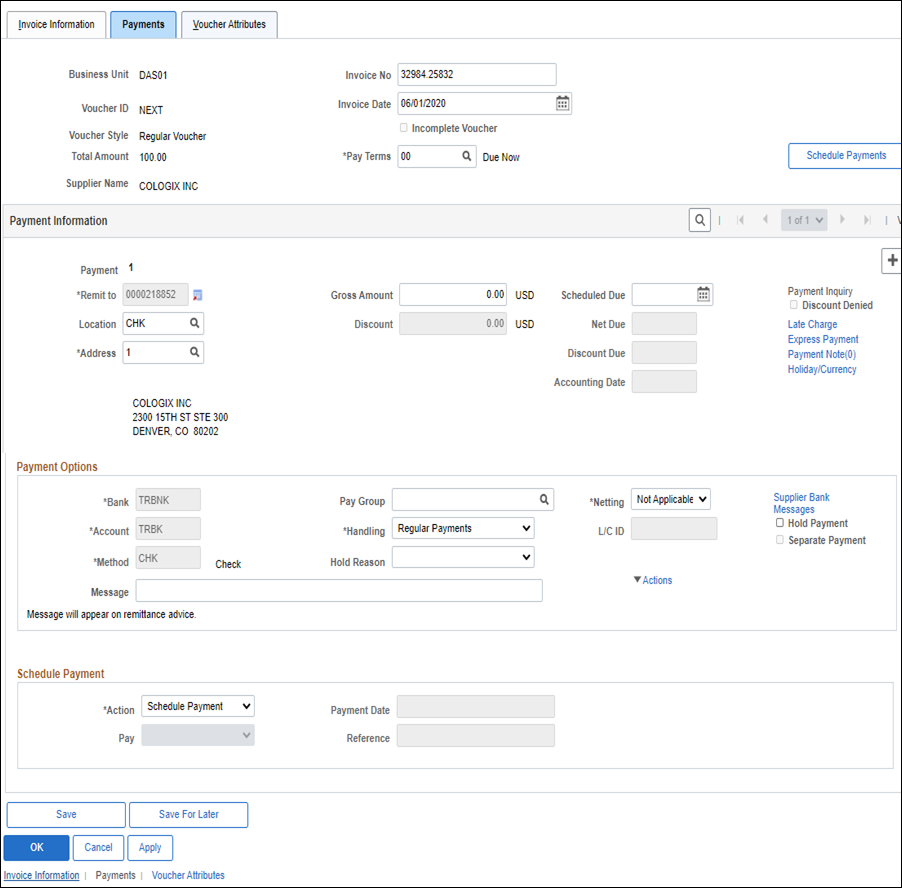
Return to Agency - Warrants are returned to the agency for mailing.
RA requests for payments will not be followed when it pertains to new "remit to" addresses not available in OAKS FIN. Once the supplier information has been updated, the invoice will be processed for payment.
Regular Payments - Warrants are mailed centrally.
Add a payment message.
There are two methods for entering Payment Messages: manually (using the free-form Message field) or selecting an agency-specific pre-defined message (using the Messages hyperlink). Both messages will display on the warrant (CHK) stub (up to 70-characters), but free-form Messages will not display on EFT.
EFT Payments do not require the FSS payment message.
If a payment message is provided on the FSS Standard Invoice Pre-Processing Form, enter the message in the free-form Message field (up to 56 characters).
Do not add any phone number (the "FSS" Message will populate the FSS contact information).
Do not add any confidential information or sensitive information.
Click the Messages link to add the standard OBM Shared Services payment message to appear on warrant (CHK) remittances.
The Payment Message page displays.
Enter "FSS" in Message field.
Click OK.
Before saving, double-check all fields.
OAKS FIN automatically checks for duplicate invoices when a voucher is saved in OAKS FIN based on the following field combinations: Business Unit, Invoice Number, Supplier ID, and Amount. If the "Duplicate invoice detected" message appears, refer to the "Working an Exception Code 04: Duplicate Invoice" process.
Message not found error means that a voucher is flagged as RA (see handling field), but EFT was chosen as the location. If a warrant is sent via electronic funds transfer, it cannot be returned to the agency as requested. To clear the error, click OK then change the location to CHK (check).
The Print button allows the agency to print a voucher.