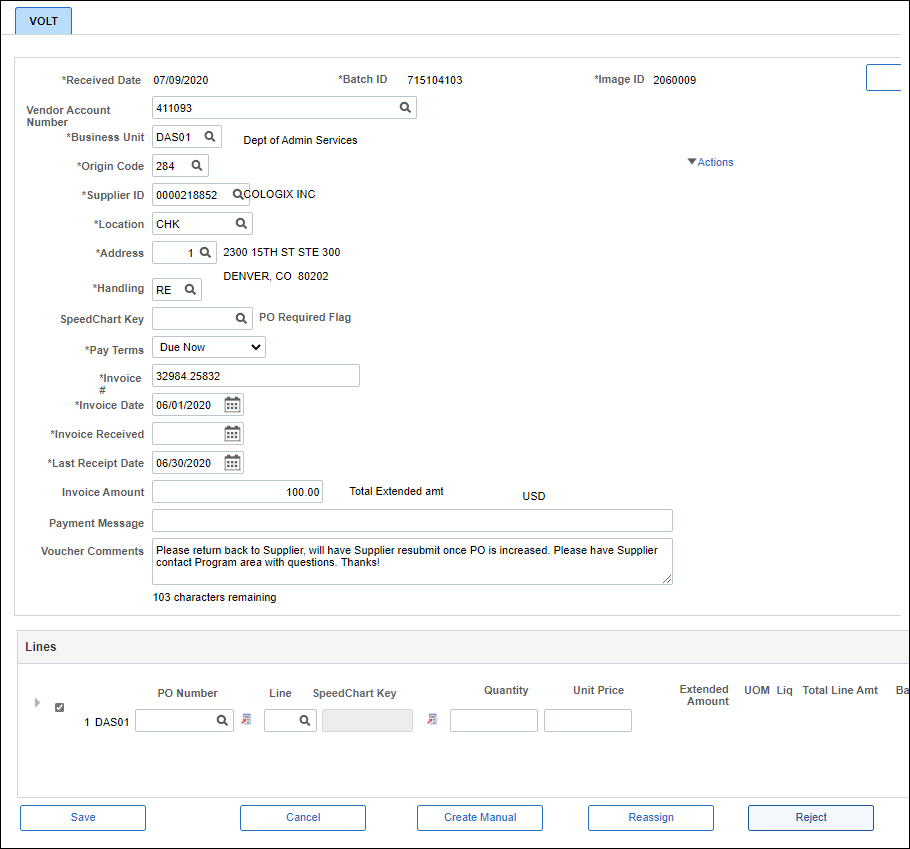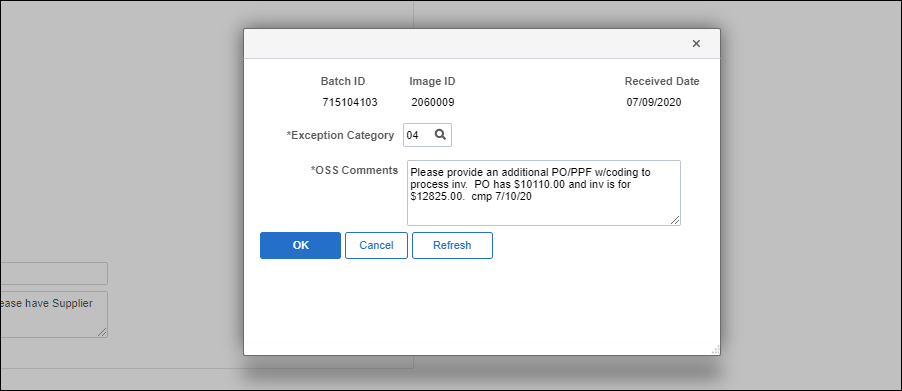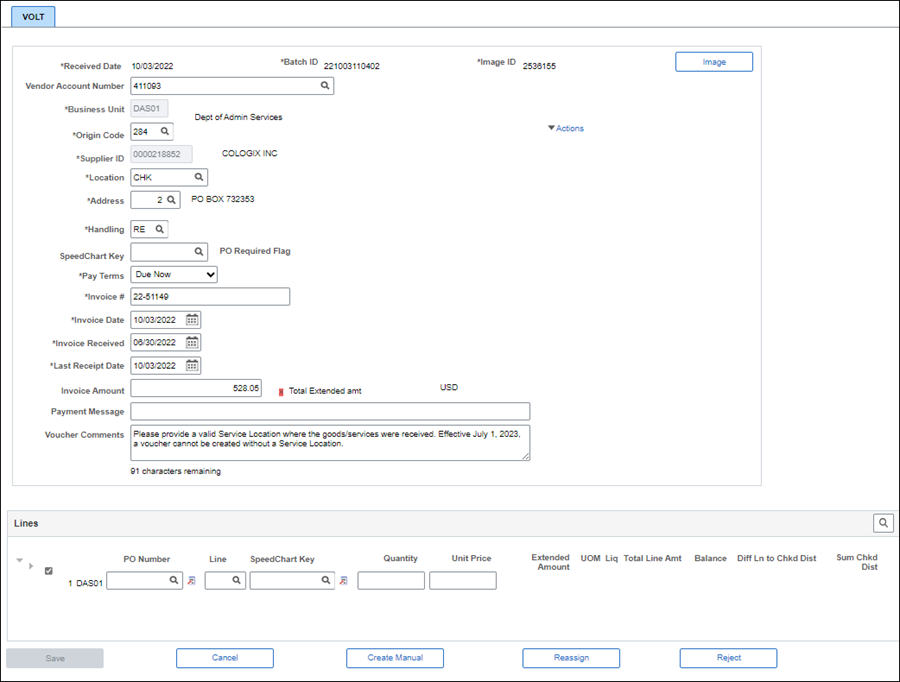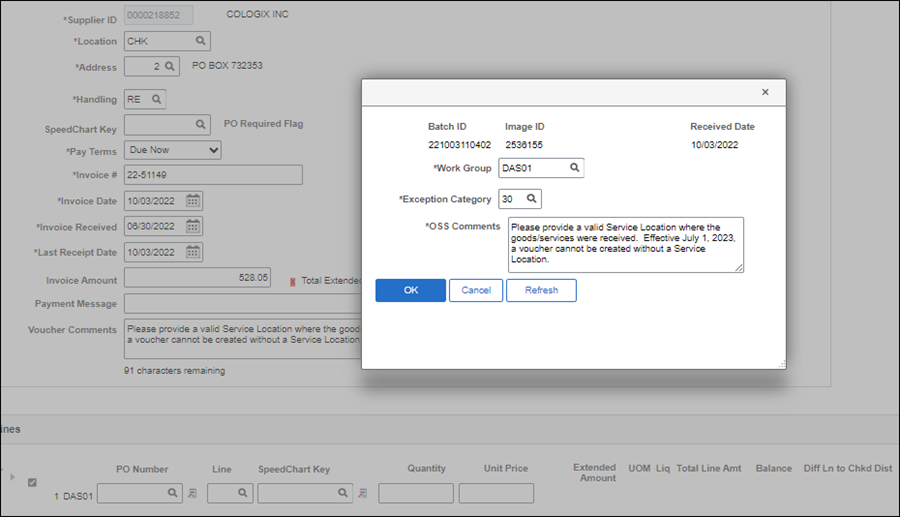Working an Exception Code 08: Not an Invoice
There can be numerous situations when the image on the AP VOLT page is not a valid invoice. Accurate processing of these items depends on the situation. The below scenarios outline some of the more comment situations that might fall under exception category "08 - Not an invoice."
Misdirected Items
A misdirected item means the image is spam mail or a non-invoice image. Spam is unsolicited, often commercial, mailings from various suppliers that could be for a wide variety of scenarios (e.g., travel flyers, sales notices, special offer mailings, etc.).
Spam Mail
If an item is misdirected spam mail, complete the steps below:
- myOhio.gov > Financials > NavBar > Menu > Accounts Payable > Batch Processes > Extracts and Loads > VOLT Landing Page
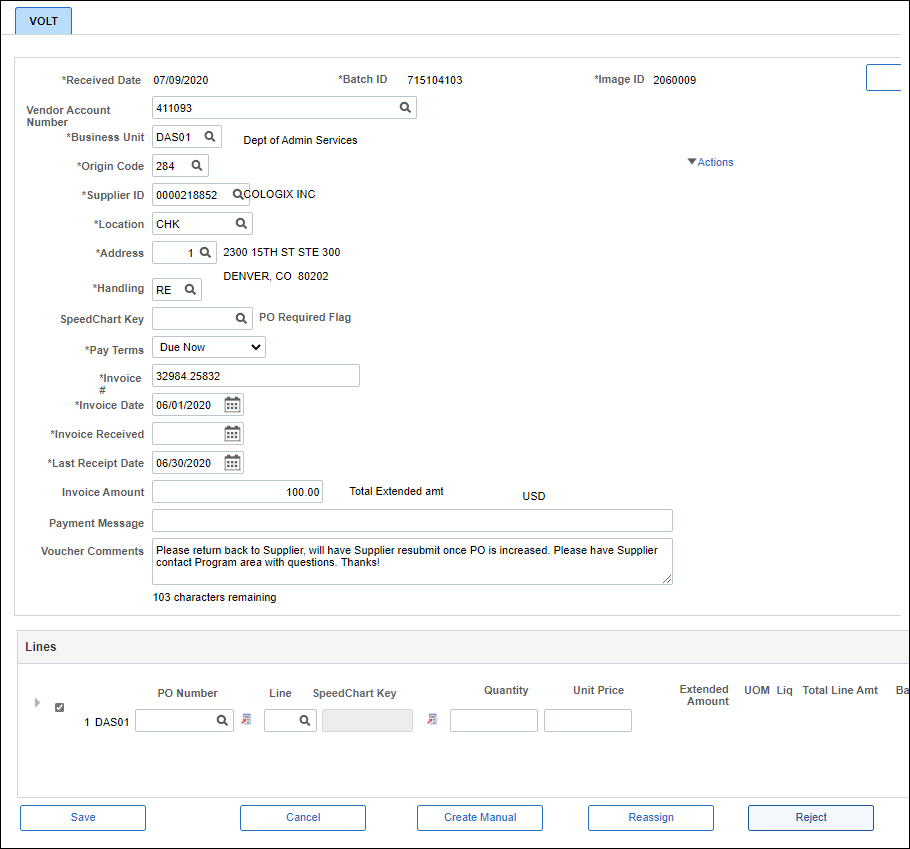
- Complete all required fields (i.e., Business Unit, Origin Code, Supplier ID, Location, Address, Invoice Number, Invoice Date, Invoice Received, and Last Receipt Date).
- Click Reject.
- The Reject pop-up page displays.
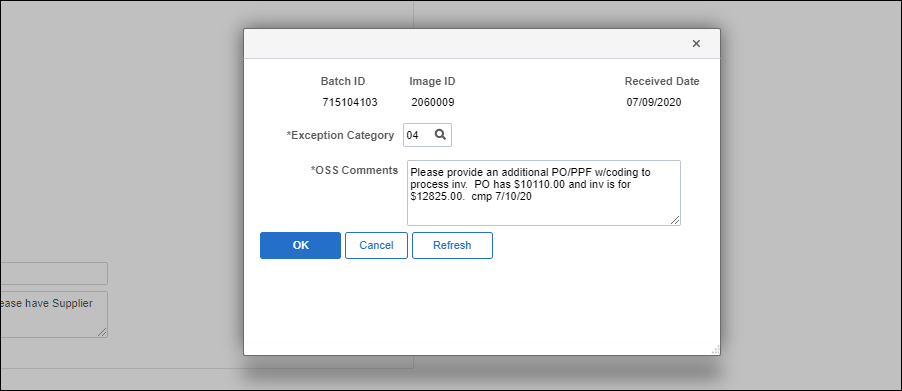
- Click the Exception Category lookup icon and select the correct Exception Category.
- Enter the OSS Comment based on the standards found in the "Exception Codes Quick Reference Table" topic.
- Click OK.
- The VOLT work item is rejected and will be automatically deleted from the AP Sorter Page.
Statements and Other Documents (e.g., quote, order summary, etc.)
If a separate invoice/folio is not attached for each invoice/folio listed on the Summary Statement / Statement Invoice, follow the steps below.
Check each individual invoice/folio listed on the statement to ensure they were not already paid. Only list the invoices/folios that haven't been paid in the FSS Standard Comment.
- If the document is a Time Sheet and is not accompanies by an invoice, click herehere.
Before proceeding to the steps below, review (at a minimum) the Image before and after the Image ID of the time sheet on the AP Sorter Page (e.g., if the time sheet is Image ID 782729, review Image ID 782728 and Image ID 782730 to confirm that the invoice and time sheet were not scanned separately in error.
- myOhio.gov > Financials > NavBar > Menu > Accounts Payable > Batch Processes > Extracts and Loads > VOLT Landing Page
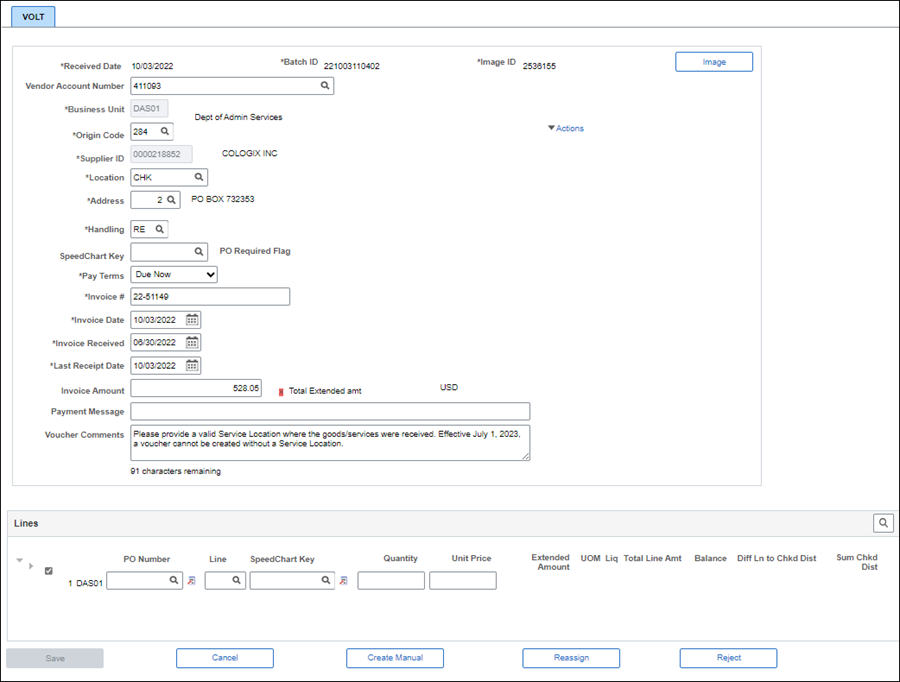
- Verify all required fields are completed (i.e., Business Unit, Origin Code, Supplier ID, Location, Address, Invoice Number, Invoice Date, Invoice Received, and Last Receipt Date).
- Complete any other fields that are provided on the invoice image.
- Click Reassign.
- The Reassign pop-up window displays.
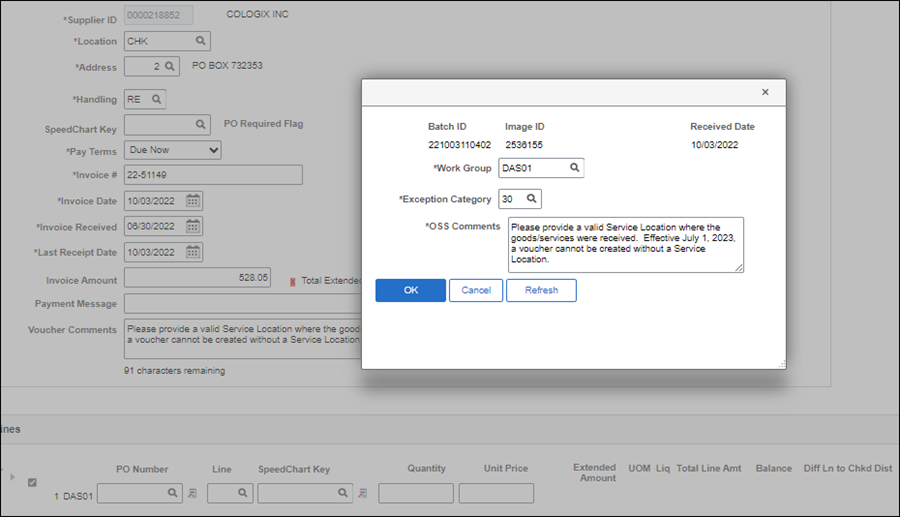
- Select the appropriate Work Group based on the instructions in the "AP Exception Codes Quick Reference Table" topic.
- Click the Exception Category lookup icon and select the appropriate Exception Category.
- Enter the OSS Comment based on the standards found in the "AP Exception Codes Quick Reference Table" topic.
- Click OK.
- The VOLT work item is routed to the selected Work Group.