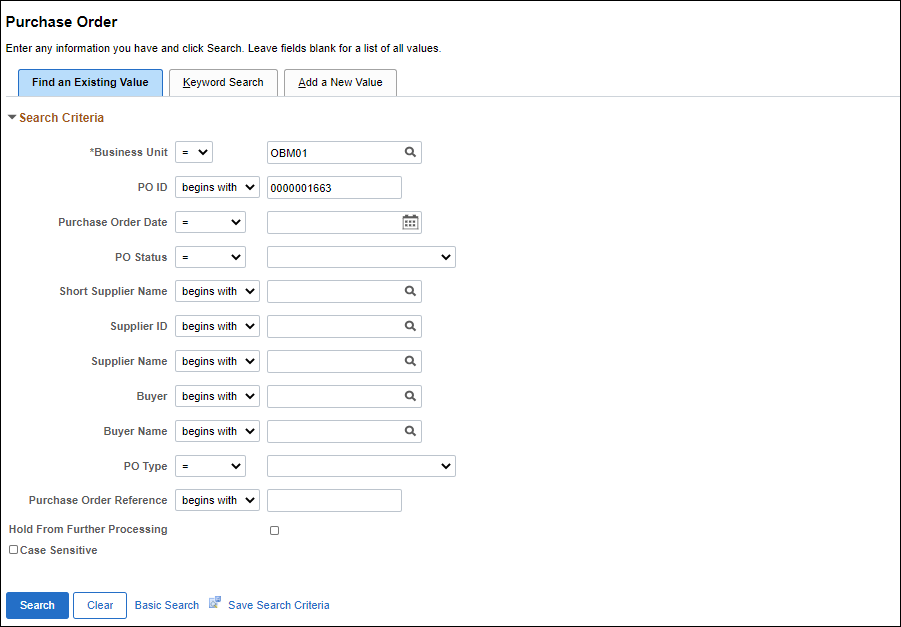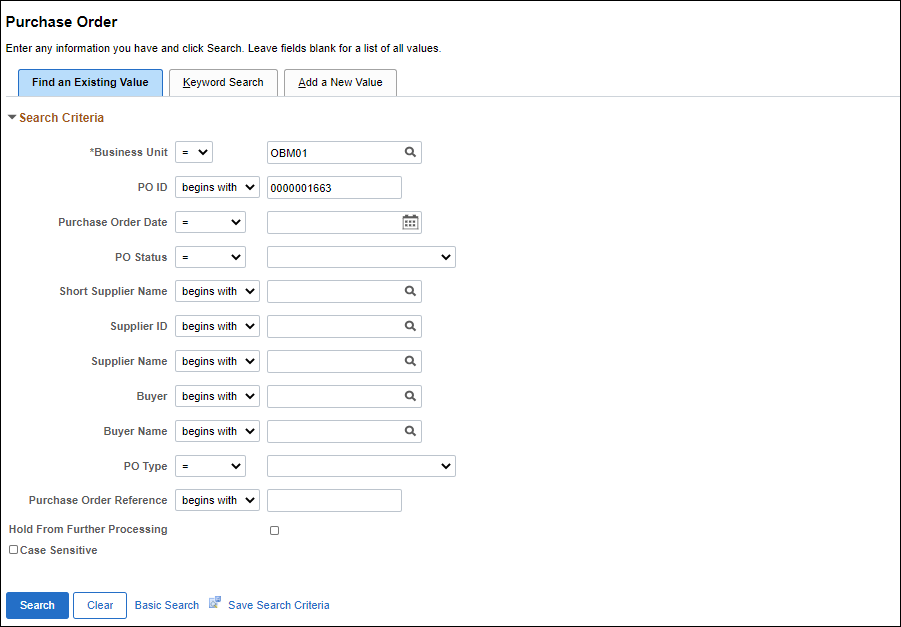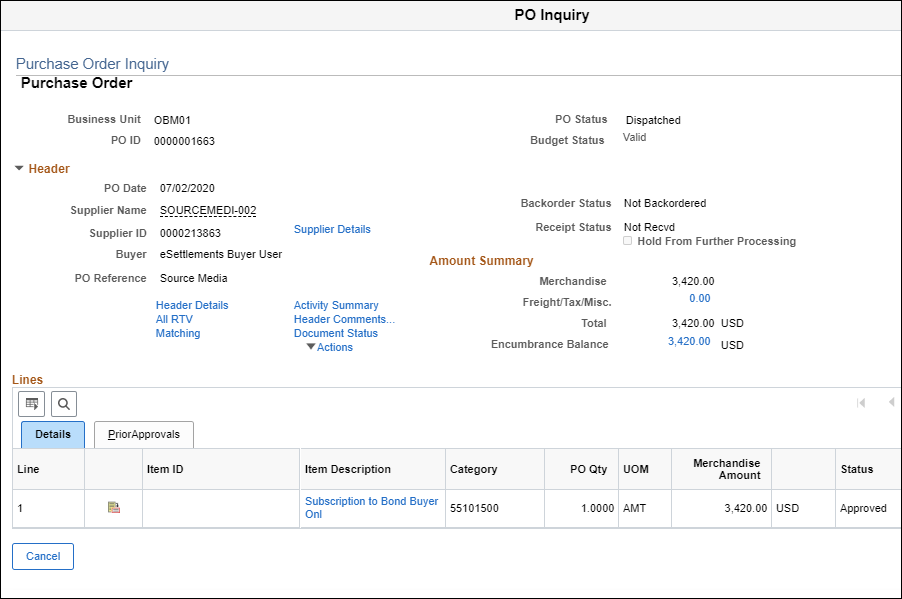Purchase Order Search
To search for a valid purchase order number, complete the steps below.
- myOhio.gov > MY WORKSPACE > Financials Globe > NavBar > Menu > Purchasing > Purchase Orders > Add/Update POs
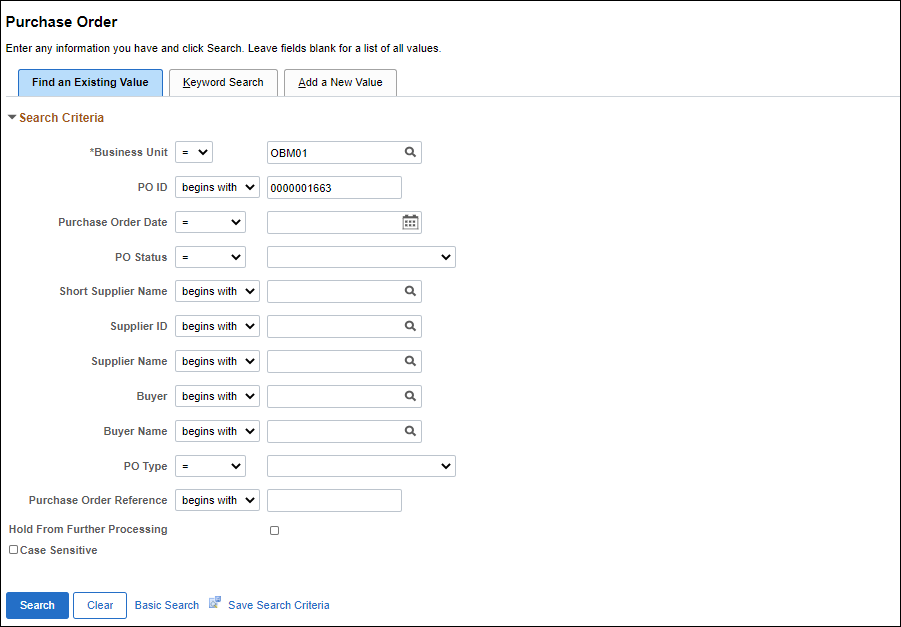
- Click Find and Existing Value.
- Enter Business Unit that corresponds to agency listed on invoice.
- Select PO Status "Dispatched."
- Select “contains” from Supplier Name dropdown list.
- Enter Supplier Name that corresponds to supplier listed on invoice.
- Click Search.
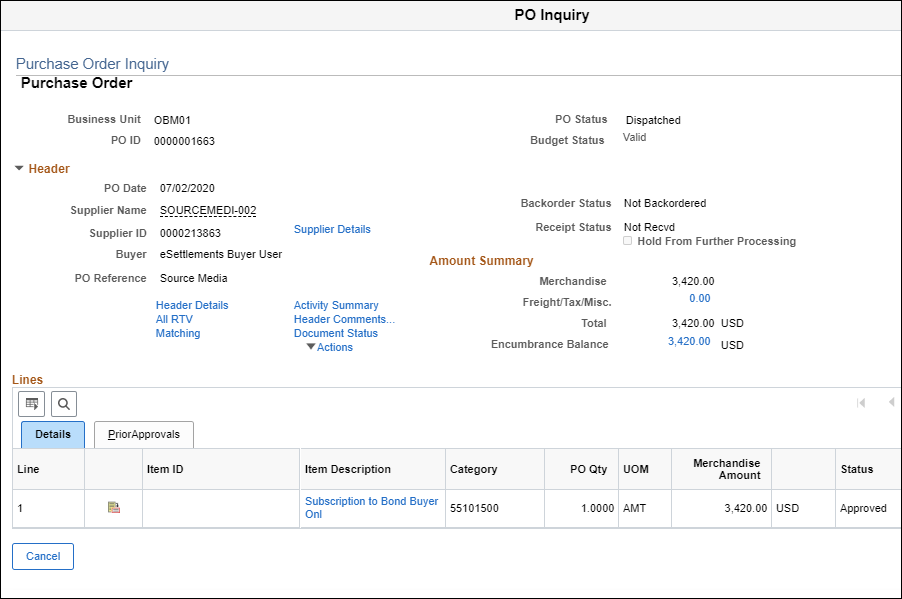
- If POs exist that meet the search criteria, a results list will display, click PO ID to view PO.
- Confirm correct PO by comparing supplier name, address, product description, and grFSS amount from invoice to PO.
- The PO Status column shows the status of the purchase order. A "valid" PO (a PO that can be vouchered against) shows "Dispatched" status.