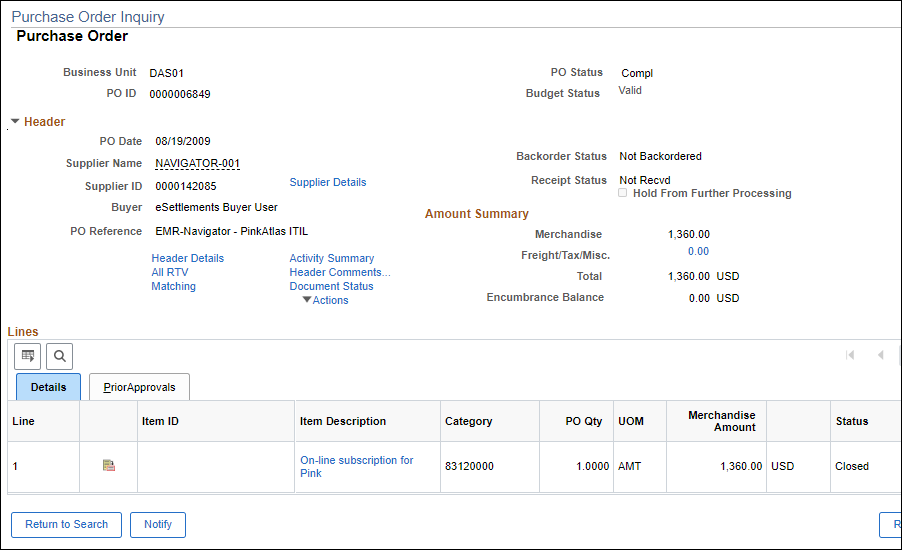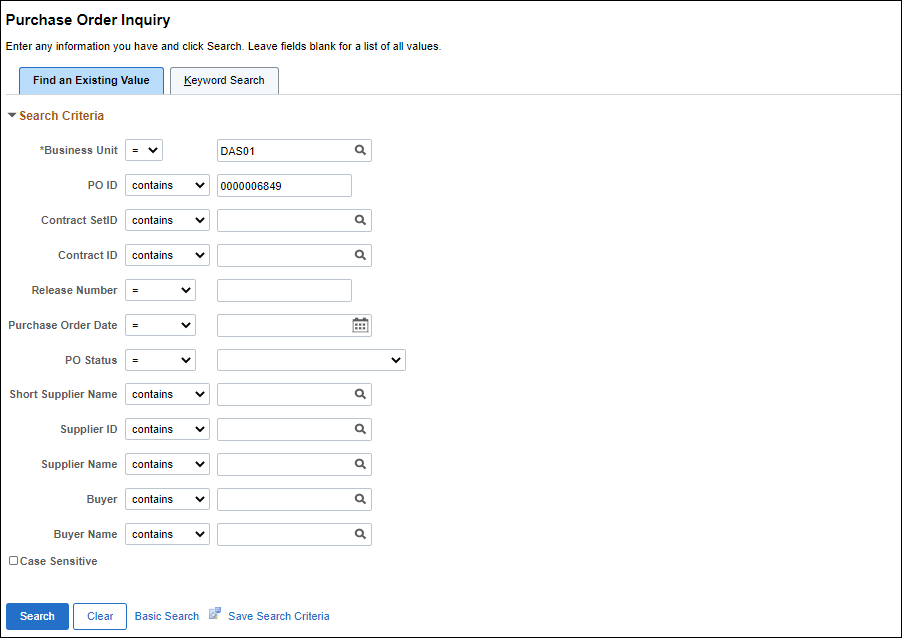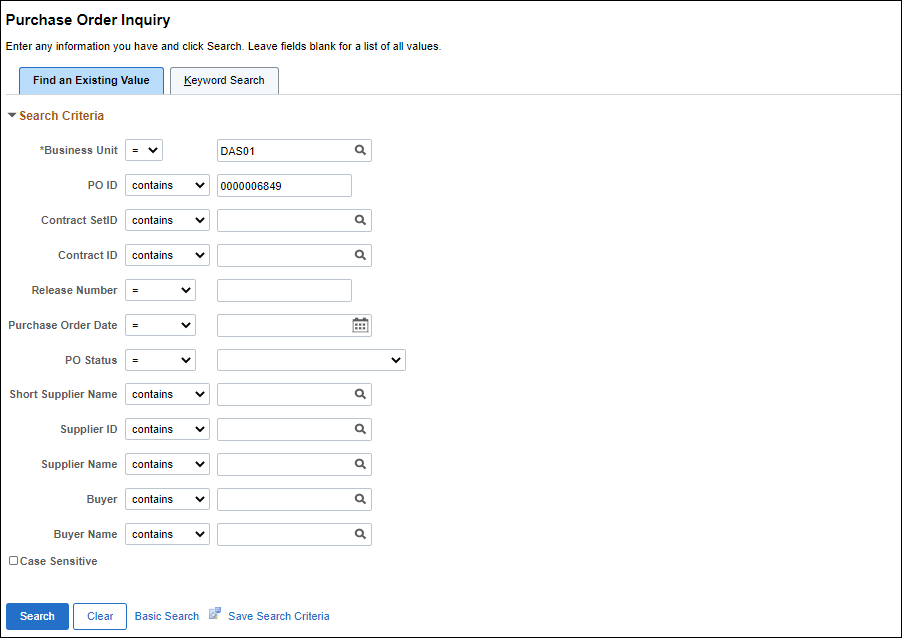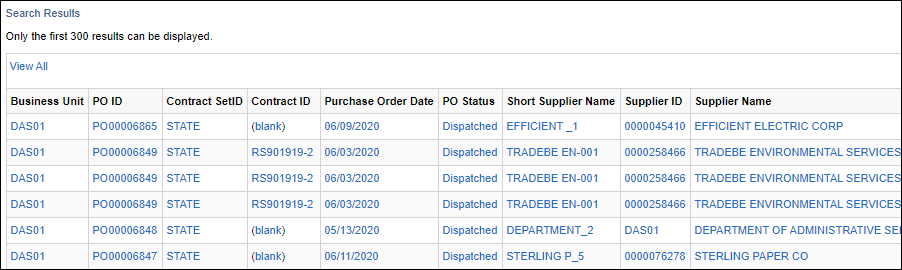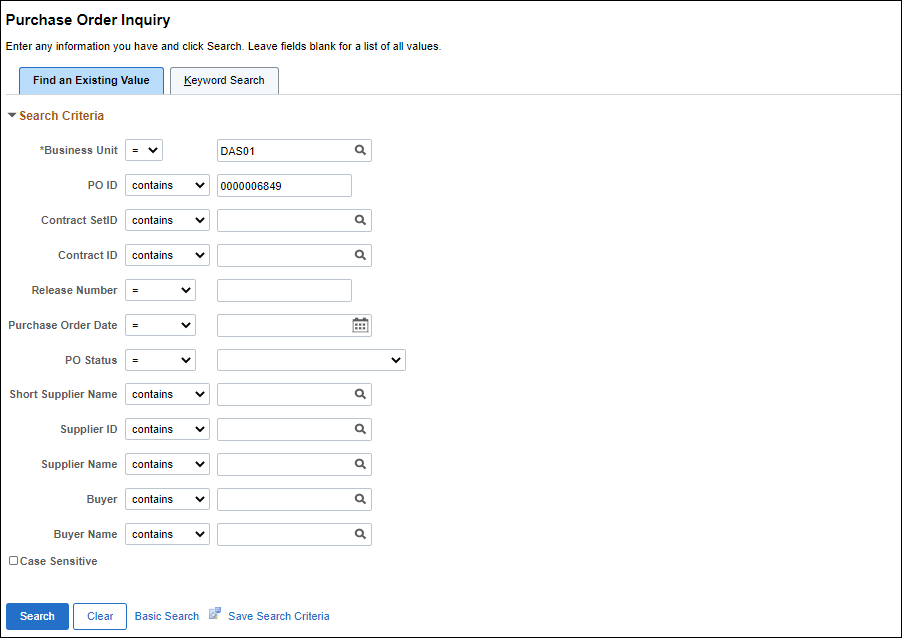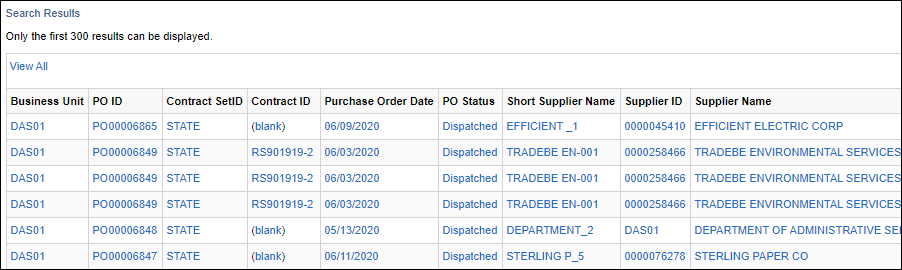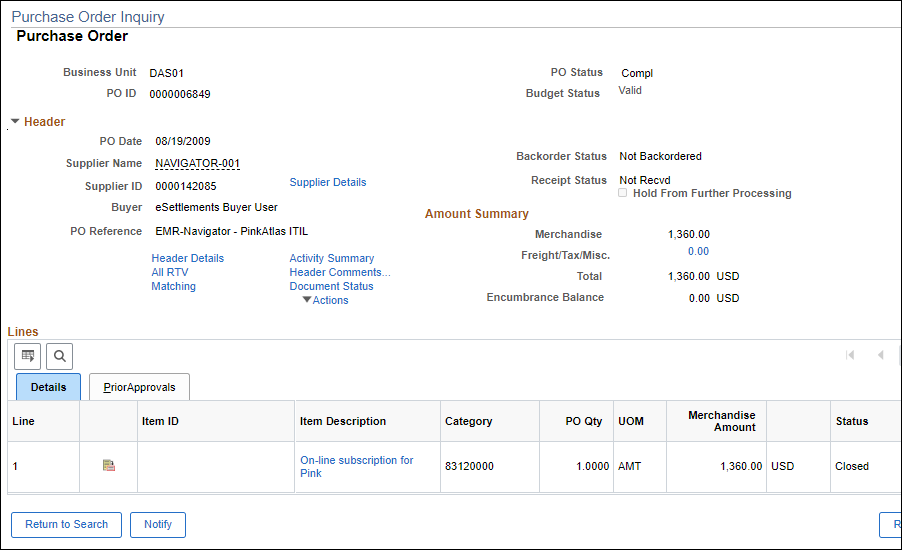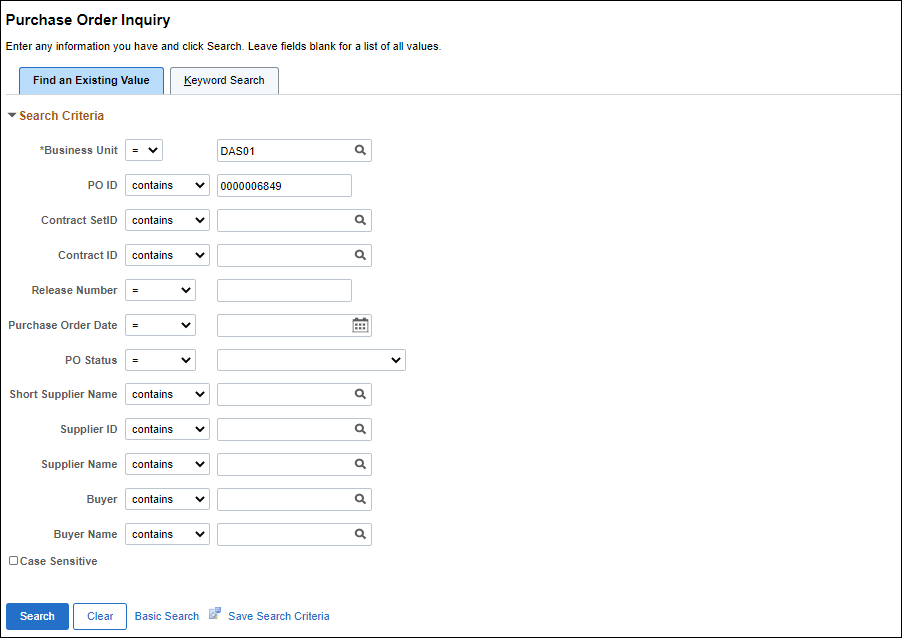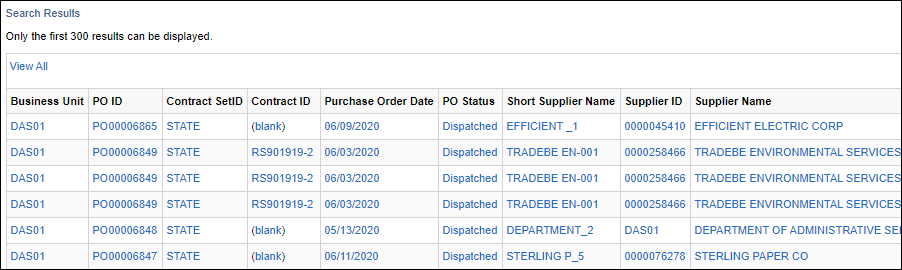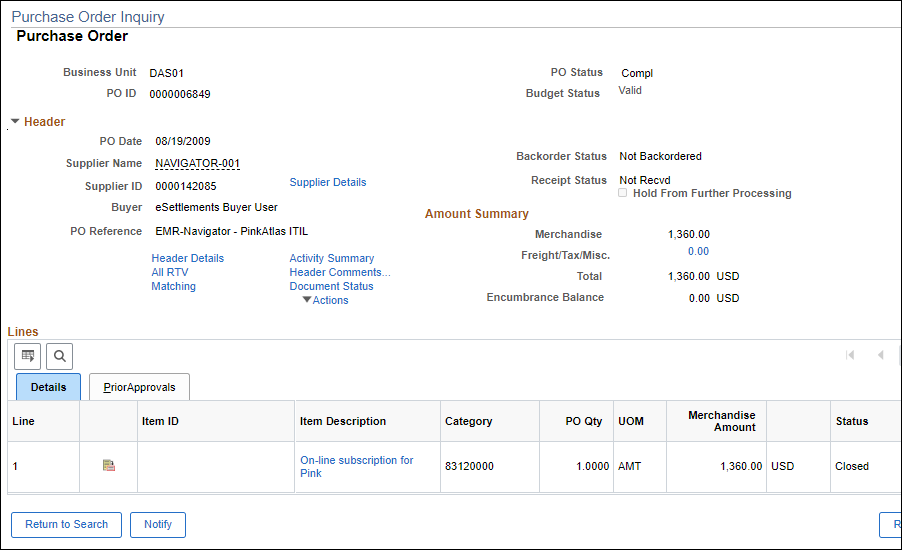Purchase Order Activity Summary
The Purchase Order Inquiry screen allows users to search for existing POs to review the activity and status.
Viewing the Status of the Purchase Order
- myOhio.gov
> MY WORKSPACE > Financials Globe > NavBar > Navigator
> Purchasing > Purchase Orders > Review PO Information
> Purchase Orders
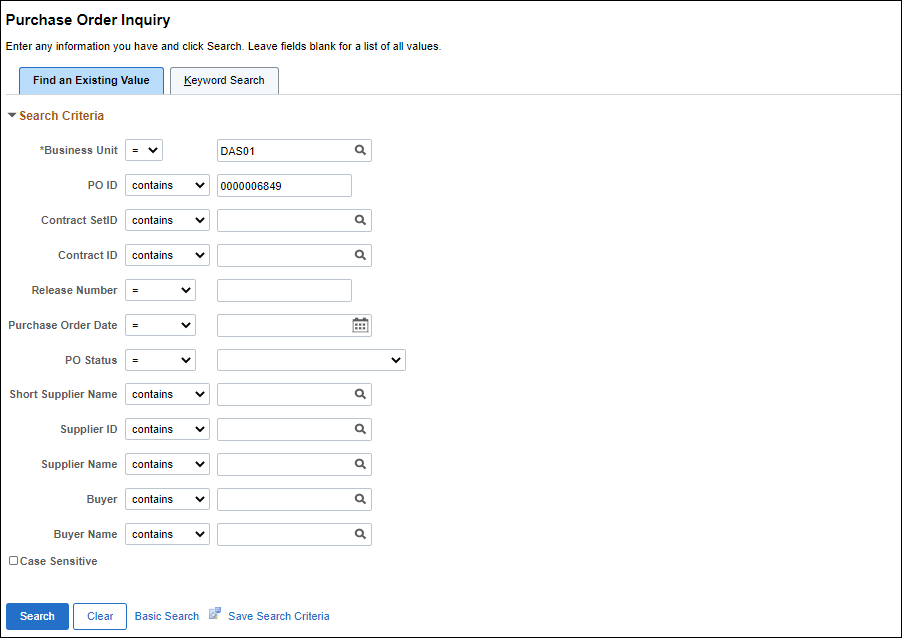
- Enter desired search criteria.
- Click Search button.
- Review PO Status of the purchase order.
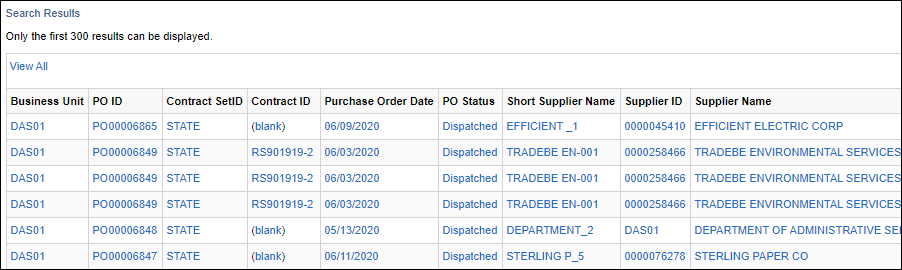
- A "valid" PO (a PO that can be vouchered against) shows "Dispatched" status.
Viewing the Available Funds on the Purchase Order
To determine how much money remains on a PO, navigate to the Purchase Order Inquiry page.
- myOhio.gov
> MY WORKSPACE > Financials Globe > NavBar > Navigator
> Purchasing > Purchase Orders > Review PO Information
> Purchase Orders
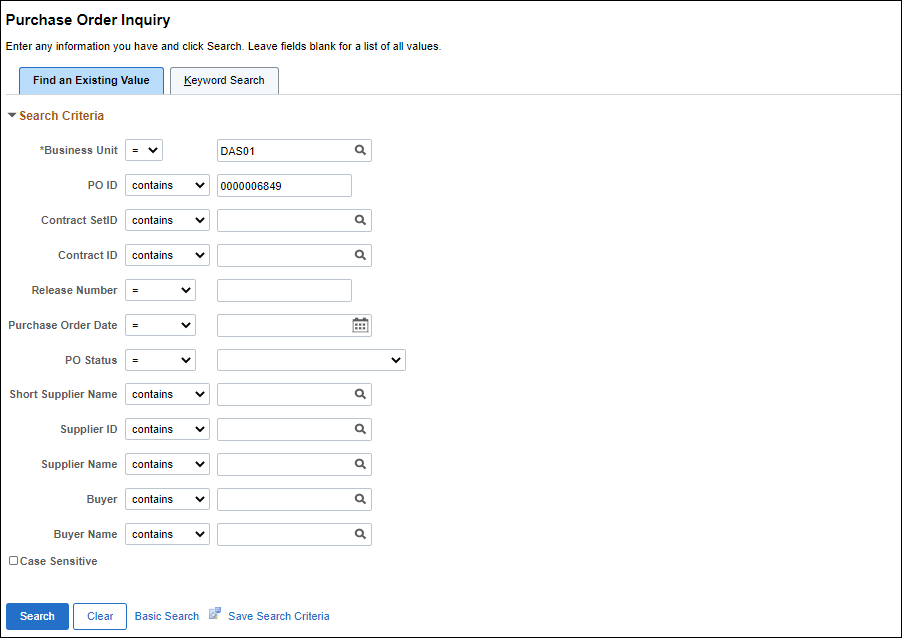
- Enter desired search criteria.
- Click Search.
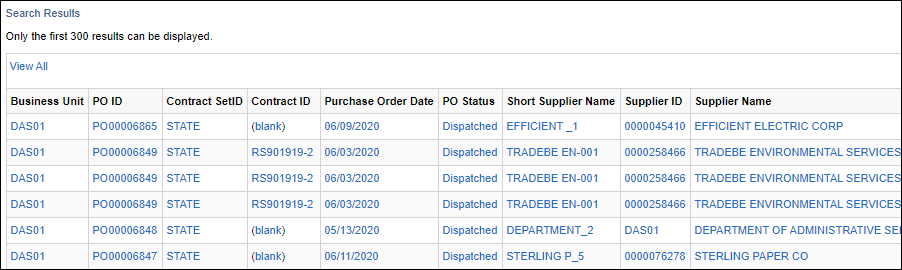
- Click desired line from search results.
- Click on the line details icon.
- The Details for page displays.
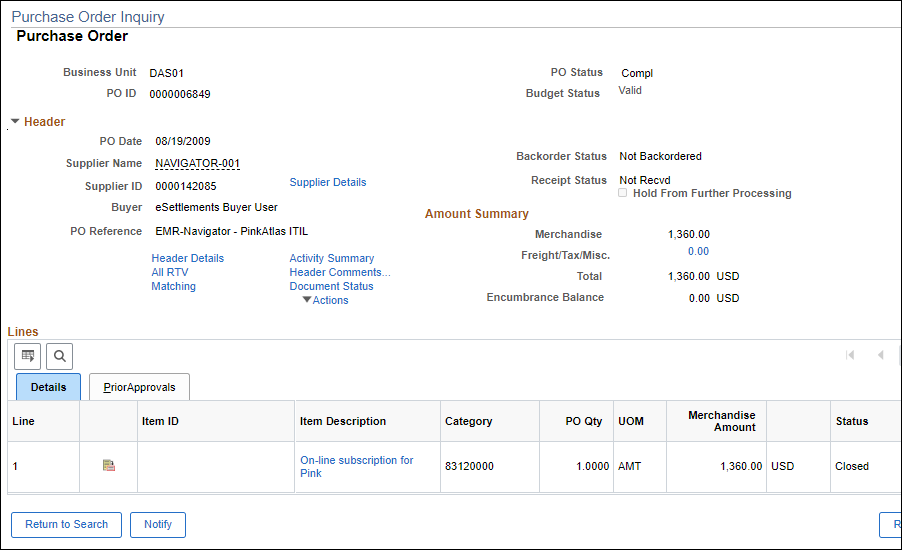
Viewing the Receipt Number
To see a receipt number, navigate to the Purchase Order Inquiry page.
- myOhio.gov
> MY WORKSPACE > Financials Globe > NavBar > Navigator
> Purchasing > Purchase Orders > Review PO Information
> Purchase Orders
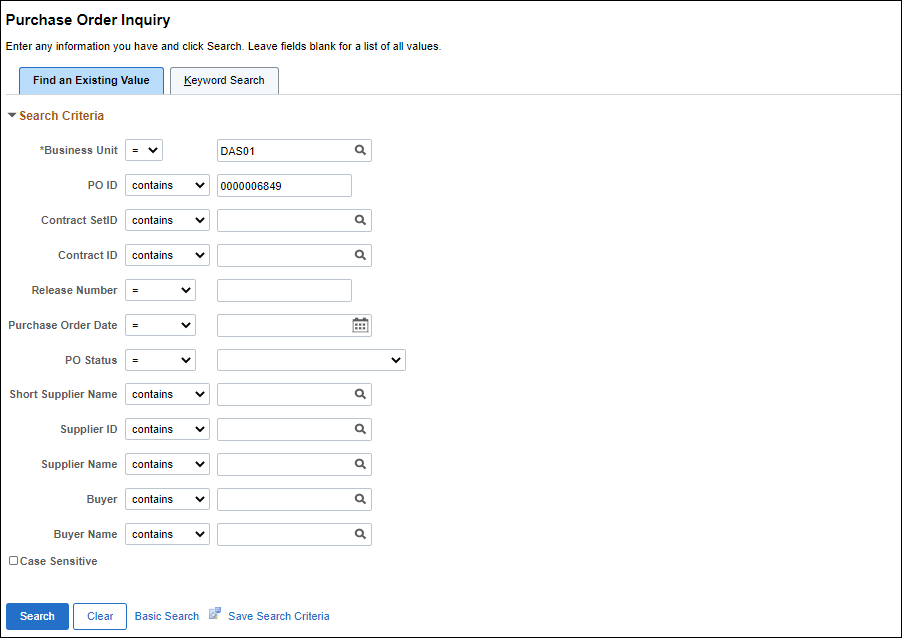
- Enter the desired Business Unit.
- Enter the desired PO ID.
-
Click Search.
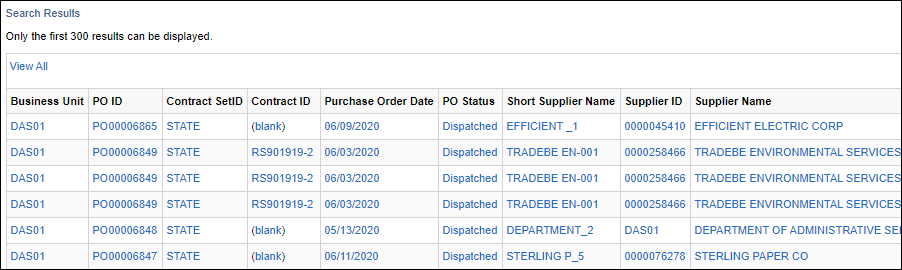
-
Click Document Status link.