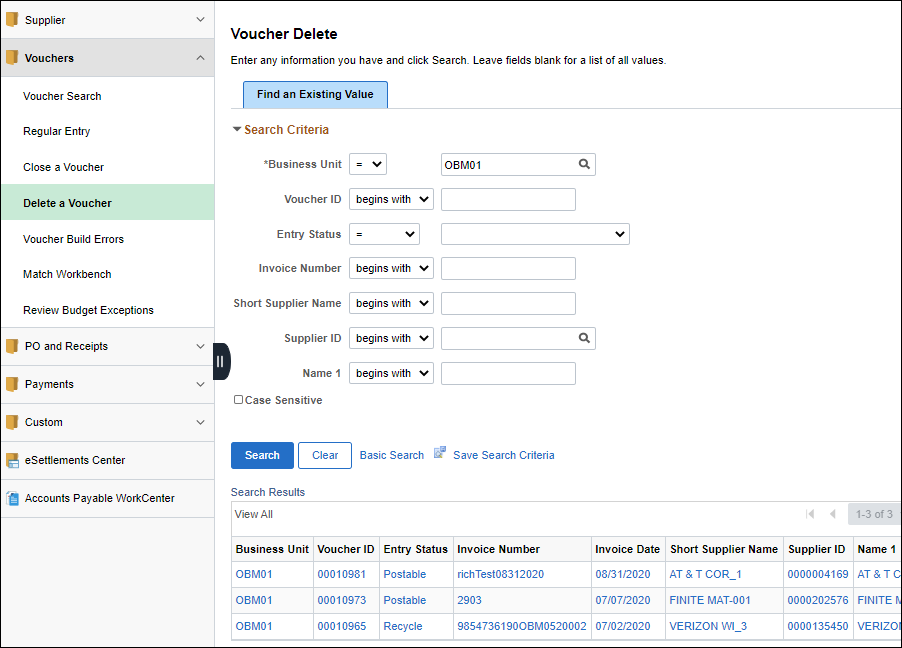
Effective: 03/15/2021
With the appropriate security, deleting a voucher in OAKS FIN is not difficult. However, carefully review the voucher and determine where it is in the posting process. To delete eligible vouchers that have not been posted or selected for payment, vouchers must be unmatched and deleted for the following reasons:
Duplicate voucher;
Incorrect FSS; or
Voucher exceeds thresholds.
Once a voucher is deleted, it cannot be retrieved and the deletion cannot be reversed. The data rows that are associated with the voucher remain in the tables to prevent the reuse of the voucher number. Deletion of a voucher should be a last resort unless specifically requested by the participating agency and justification is provided.
When deleting a voucher, copy and paste the agency's comments for requiring voucher deletion.
Confirm the voucher requires deletion. Once the voucher is deleted, it will no longer be available online. If the voucher has already been budget checked prior to being deleted, OAKS FIN runs the budget check process to restore the budget for the deleted voucher amount. Once deleted,the voucher cannot be retrieved nor reversed. Also, the Voucher ID assigned to a deleted voucher may not be reused.
A template voucher cannot be deleted by agencies using the normal delete voucher path in OAKS FIN. To request that a template voucher be deleted, users must contact the OAKS Help Desk at "Oaks.Helpdesk@oaks.state.oh.us" to open a case. Once the template voucher has been deleted, the user will receive notification from the help desk that the case has been resolved.
| When to Delete a Voucher | When to Close a Voucher |
|
Delete a voucher for the following reasons:
Before deleting a voucher, the voucher must not have been:
|
Close a voucher for the following reasons:
Before closing a voucher, the voucher must be:
|
Search for the voucher to be deleted using the following criteria:
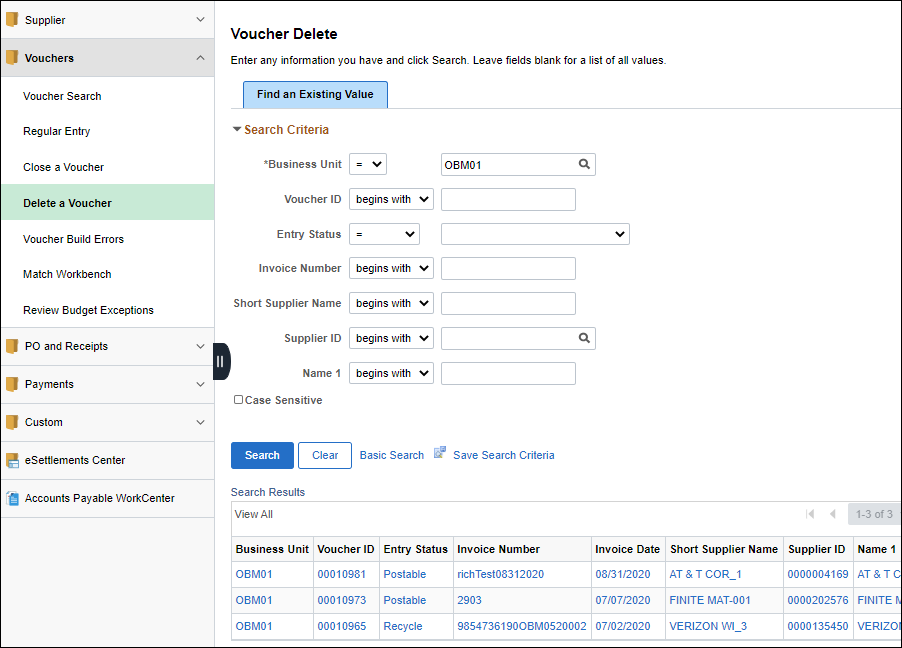
Use Find an Existing Value tab to locate voucher.
If no search criteria is entered, click Search to see all of the vouchers eligible for deletion for the Business Unit. Or, to narrow search results, search according to available information (e.g.,Voucher ID, Invoice Number, etc.).
Enter Business Unit that corresponds to agency listed on invoice (or click the Look Up Business Unit icon to search for the Business Unit).
Enter Voucher ID.
Enter Invoice Number from AP Sorter page.
Click Search.
If Vouchers exist that meet the search criteria, a results list will display.
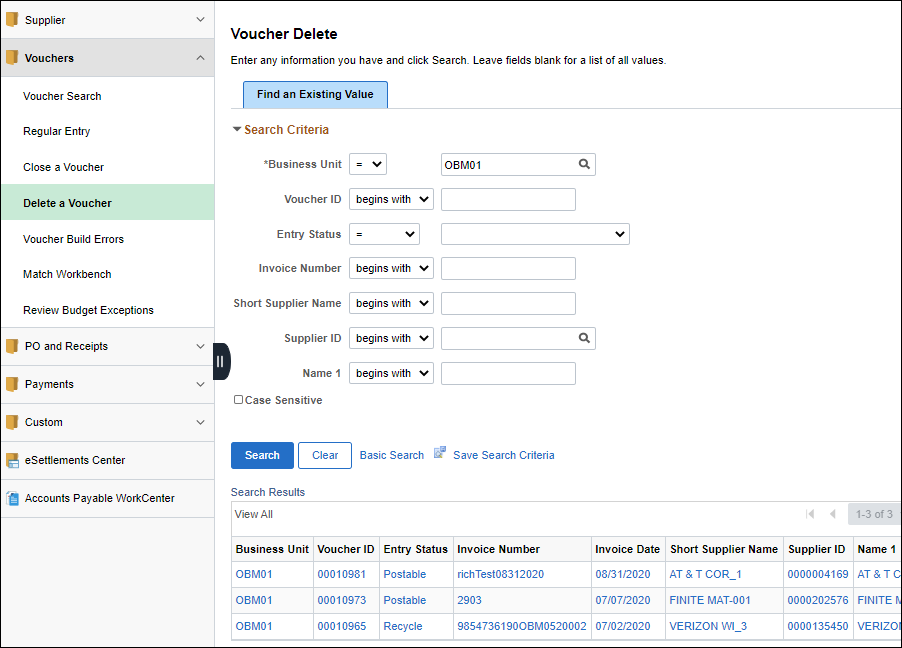
Select appropriate Voucher ID from results list.
Click the Voucher Details tab.
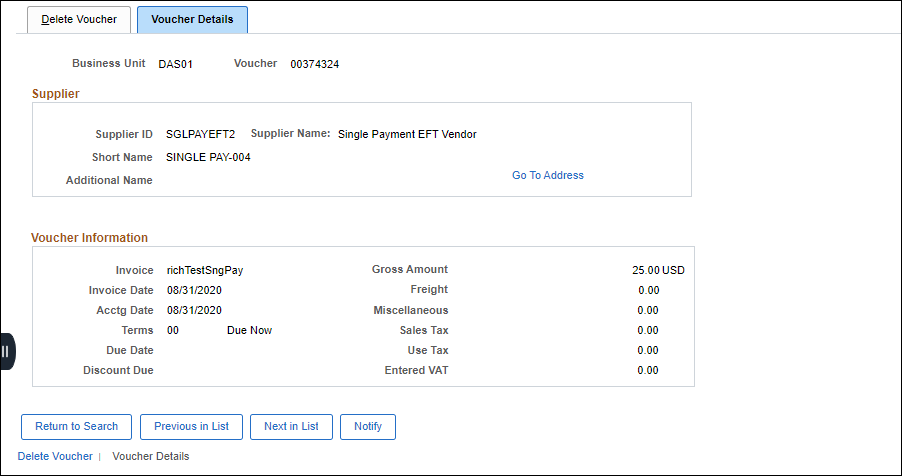
Verify voucher information.
Return to the Delete Voucher tab.
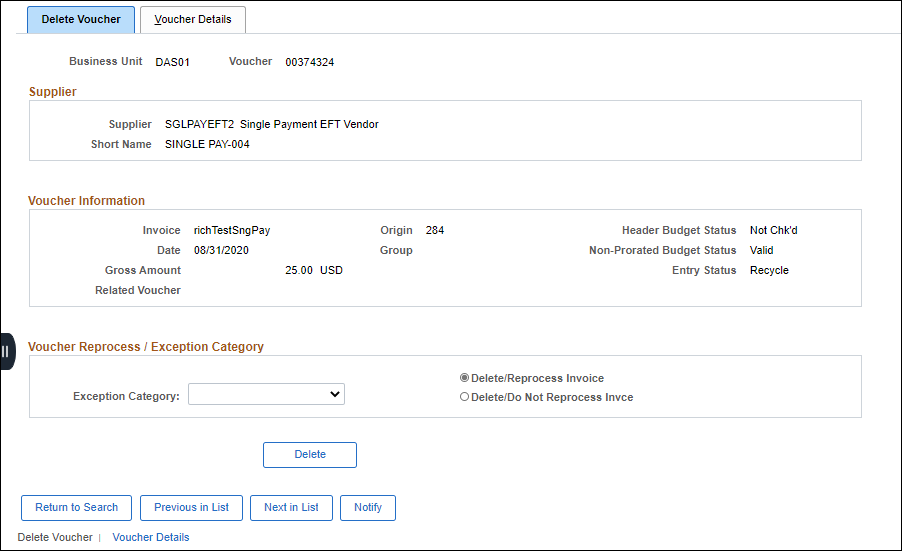
Select Delete/Reprocess Invoice, to reprocess status on the Sorter Page.
Select "Delete/Do Not Reprocess Invoice" if the agency denied the voucher back to FSS with a comment explaining that they want to process it themselves for various reasons (e.g., non-state funds, paid via EDI, or I&E funds).
Select an Exception Category.
Select Exception Code 17 (Agency to Process) if the agency denied the voucher back to FSS with a comment explaining that they want to process it themselves for various reasons (e.g., non-state funds, paid via EDI, or I&E funds).
Click Delete.
A Warning-- Delete Conformation statement will appear.
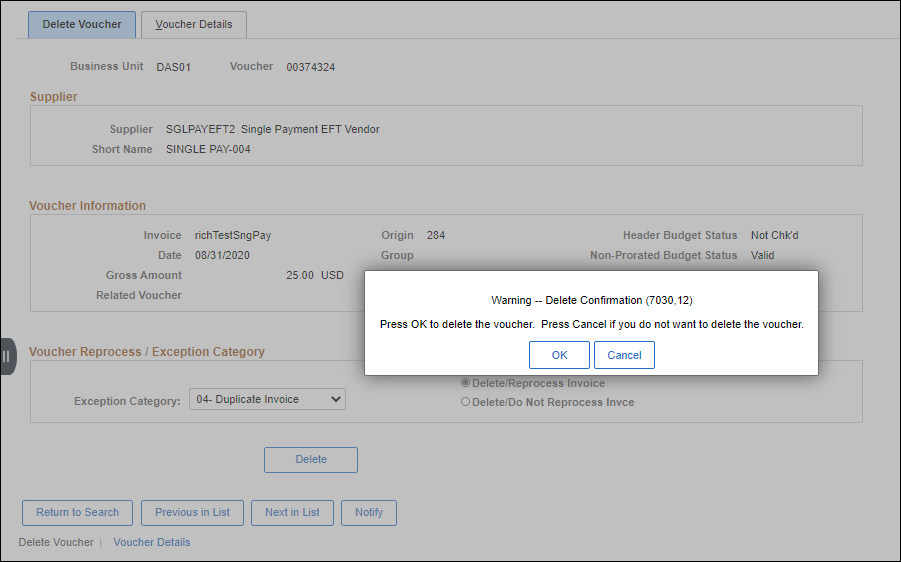
Click OK.
Associates that delete vouchers and mark them as "Reprocess" will be able to retrieve them in the Next in Queue portion of VOLT if they were the original voucher processor.